Nobl9 application (1.150.0)
· 3 min read
We've just released Nobl9 1.150.0! Release highlights:
improved
- Health overview preset and SLO type filter in the SLO list
- Health overview columns in the service list
keep up to date!
Keep tracking the latest changes in Nobl9 and subscribe to our Application RNs RSS Feed Release details
improved Health overview preset and SLO type filter
We've enhanced the SLO list to help you analyze SLO performance more efficiently. These new additions make it easier to get a quick overview and find exactly what you're looking for.
- Health overview preset
- Get an instant snapshot of your SLOs' health. This new preset automatically displays health-related columns: Reliability and Error budget. It’s the fastest way to assess performance without customizing columns manually.
- Red reliability and error budget values indicate the SLO needs your attention.
- SLO type filter
- Distinguish between foundational and multi-level SLOs. This filter helps you narrow the list to focus on either:
- • Standard SLOs—core, single-level SLOs based on one data source
- • Composite SLOs—multi-level hierarchy SLOs that combine standard and other composite SLOs as components, receiving data from multiple data sources
💡Column customization
As always, you can create and save your own custom view by selecting Edit and apply my view from the column customization menu
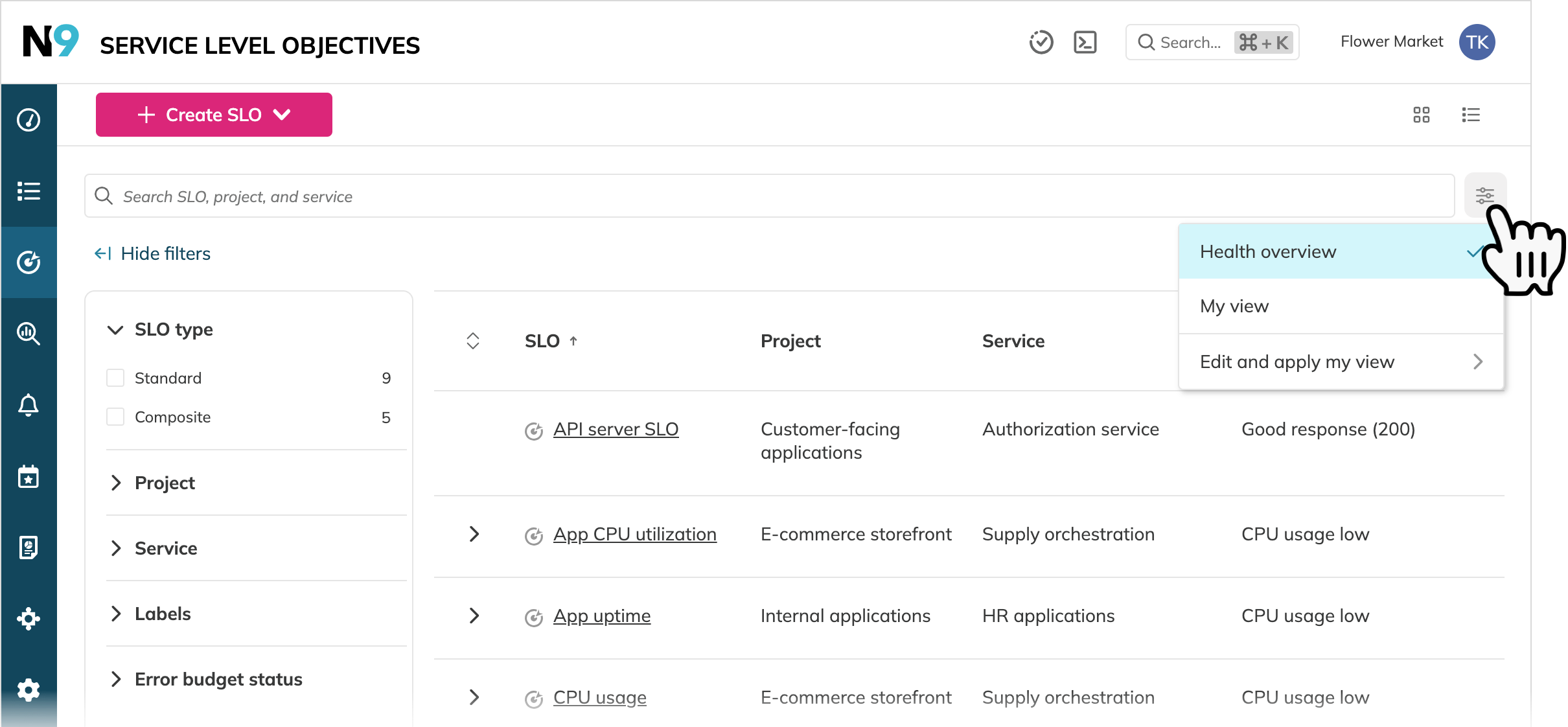
improved Service health overview columns
You can now assess the health of your services directly from the Catalog's service list, saving you time and clicks. We've integrated category thresholds from the Service Health Dashboard by error budget, allowing you to see which services need attention without navigating away from the list.
The new columns include:
- Service health categories
- SLOs per category—the number of SLOs within each service that fall into health categories
To show and hide columns, click Customize columns as you did before.
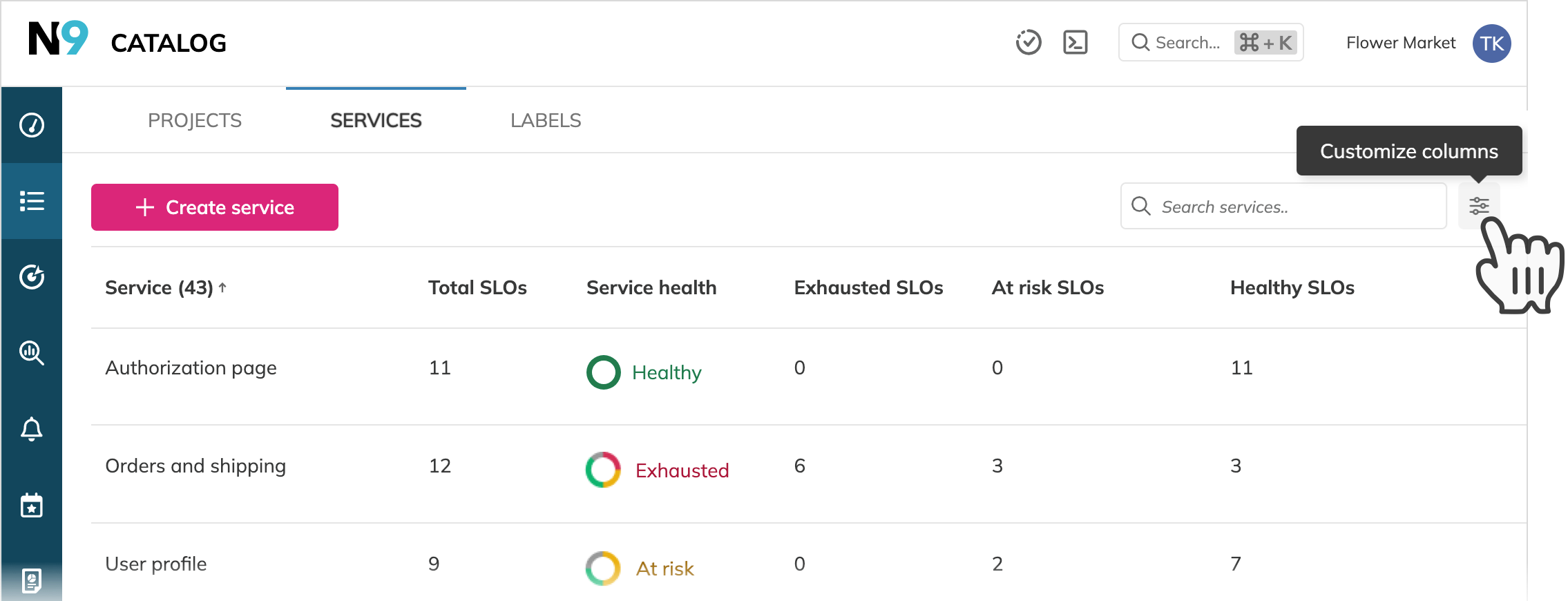
🧩Practical use
Now you can sort the service list by any of these new columns to instantly prioritize which services to investigate first. For example, sort by the Exhausted column to bring services with the most critical SLOs to the top.