Nobl9 application (1.112.0)
- Publish reports
- View YAML in the Composite SLO wizard
- Download YAML configuration
- Budget adjustments in the Job Status widget
- SLO history tracking
Release details
new Publish reports
Sharing reports is now easier than ever—use the new Public toggle to instantly make your reports visible to your collaborators. Quickly switch between private and public access with a single click.
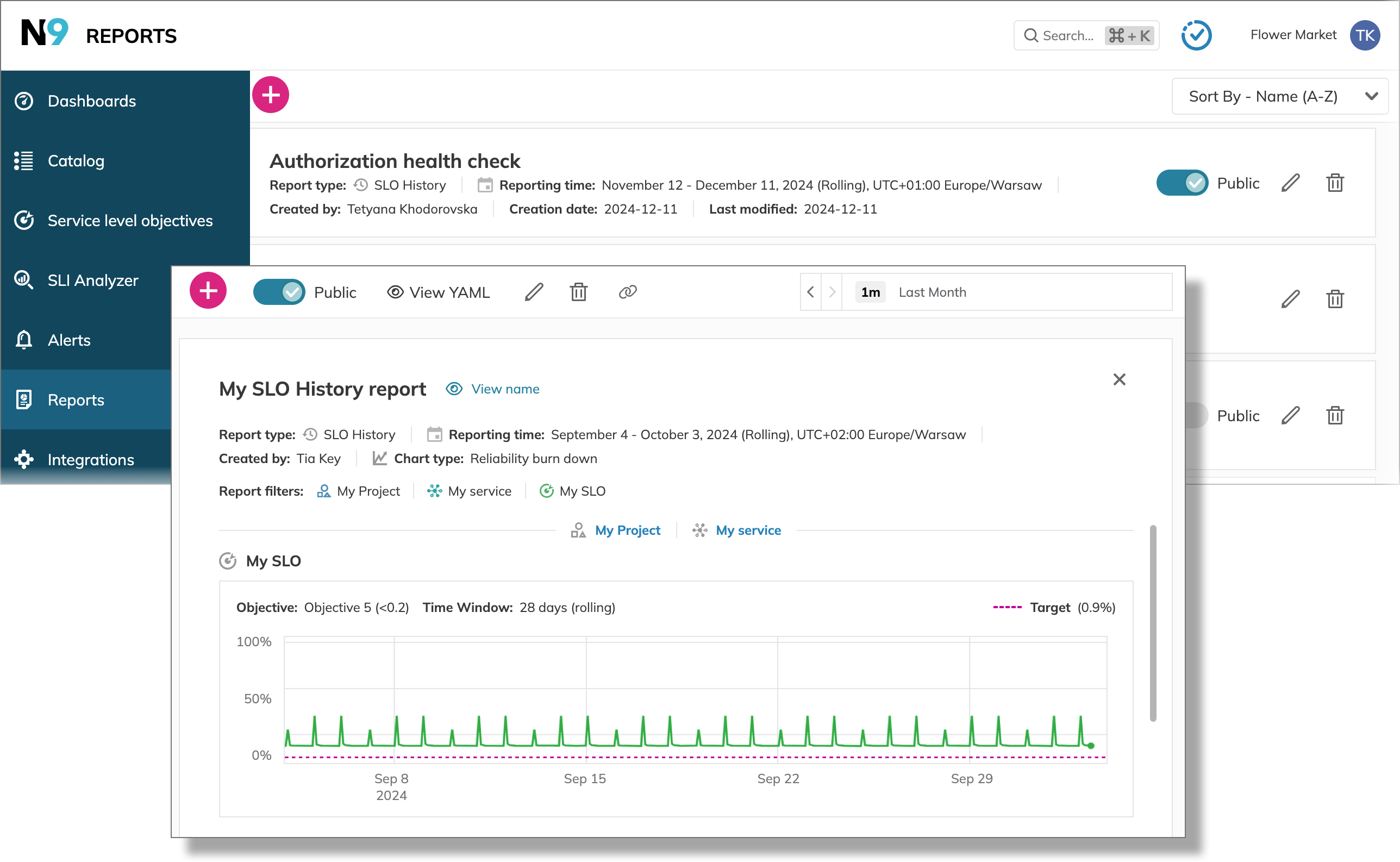
new View YAML configuration in the Composite SLO wizard
Save time and effort! Now you can access the YAML configuration of your composite SLOs right from the Composite SLO wizard—and download it, if needed.
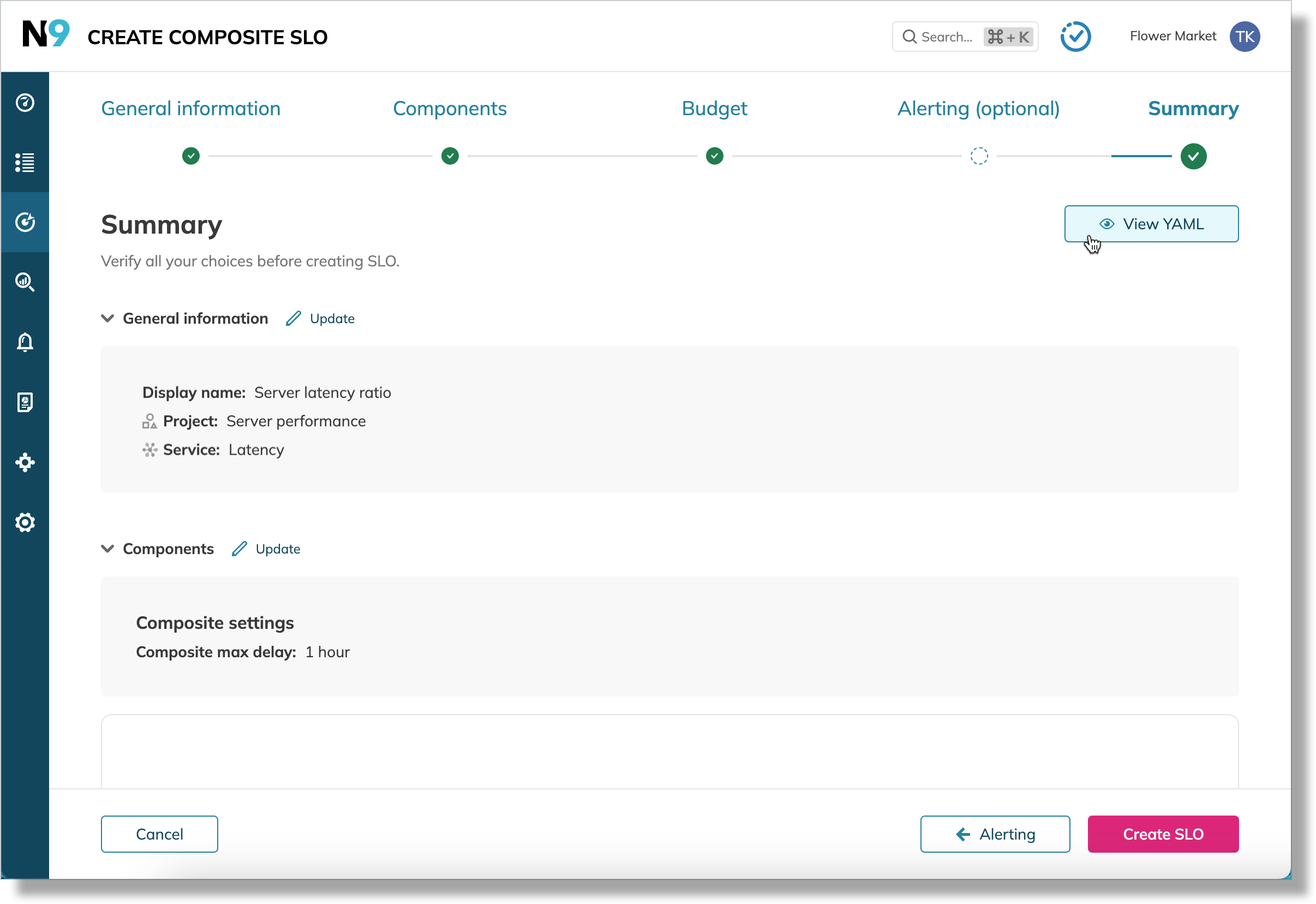
new Download YAML configuration
Download YAML configurations for SLOs, composite SLOs, and alert policies. For alert policies and composite SLOs: additionally, you can download their YAML configurations without saving, right in the wizards.
Access the download YAML option using the View YAML button in: SLO/composite SLO details, composite SLO wizard, alert policy details, alert policy wizard, and SLI analysis.
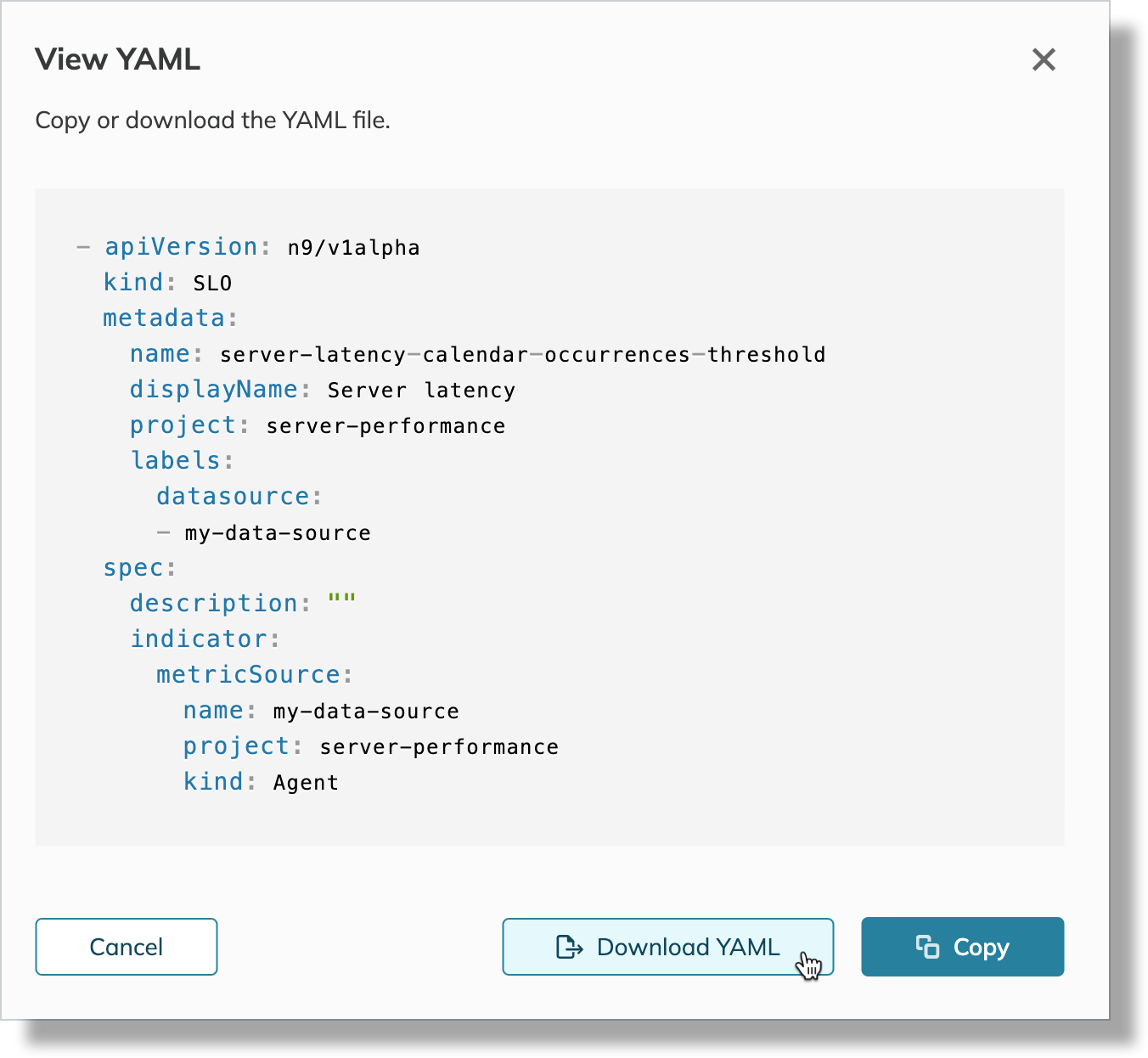
new Budget adjustments in the Job Status widget
Track your budget adjustment recalculation progress in the Job Status wizard. Each organization is limited to two simultaneous adjustments; additional requests are queued and processed as slots become available.
Budget adjustment slot availability doesn't depend on Replay and SLI Analyzer slot availability.
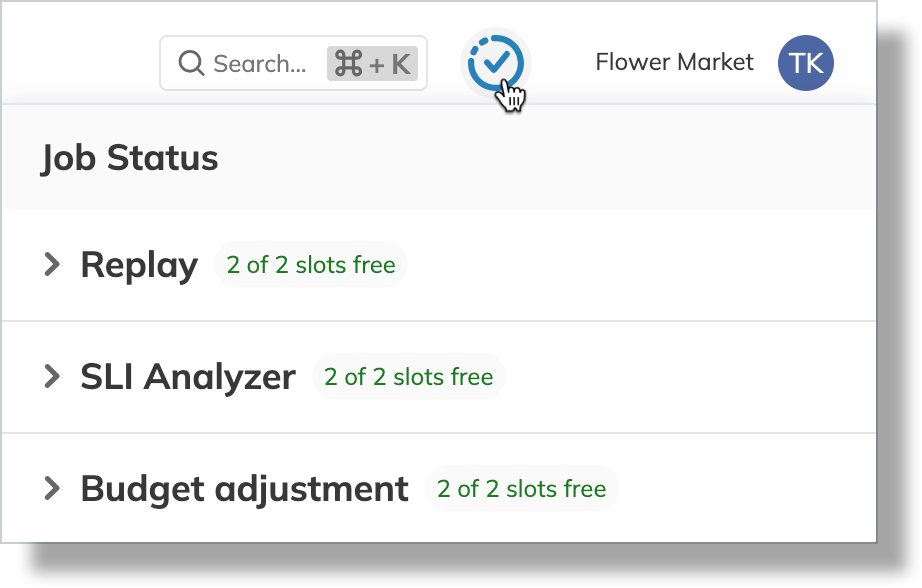
new SLO history tracking
We’re excited to introduce the Change history tab!
Accessible from SLO details > Change history, this feature provides a comprehensive log of all changes made to your SLOs. Track events such as SLO creation, updates, annotation changes, and alert silence management, complete with timestamps, the user responsible, and the tool used (browser, Terraform, sloctl, and others).
Change history is only available for Nobl9 Enterprise Edition customers.
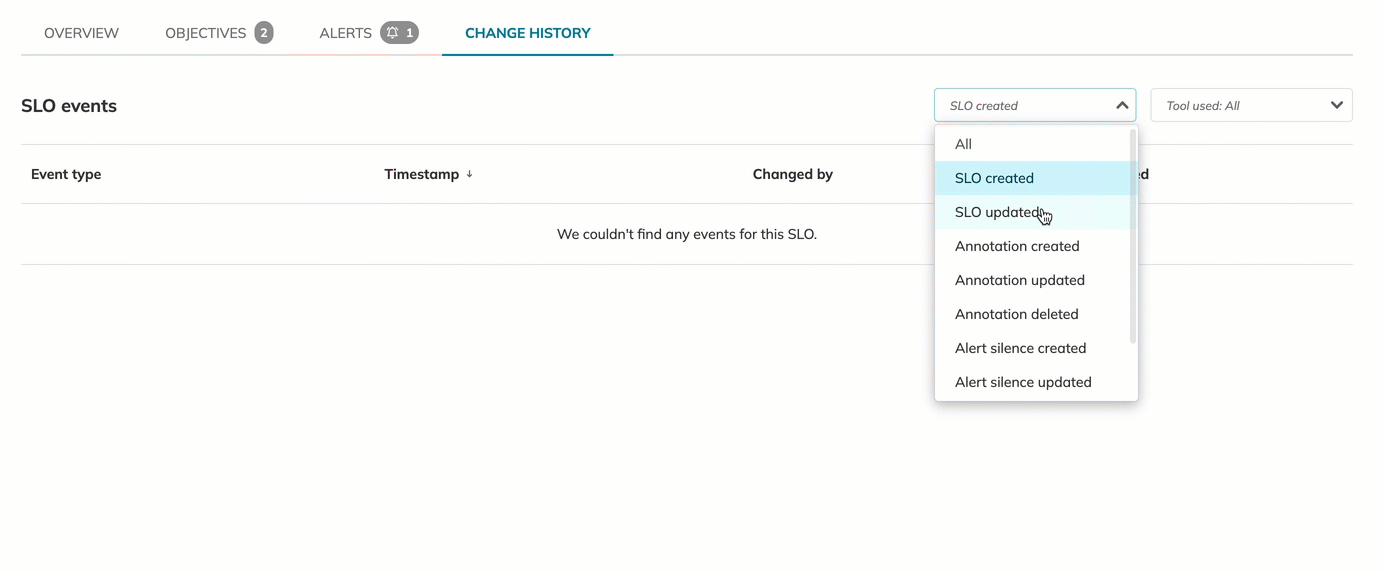
improved SLO annotations handling
The behavior for interacting with SLO annotations has been updated to enhance usability. Users can now view an active annotation by clicking on the marker icon associated with it. This replaces the previous method, where annotations were displayed by hovering over the annotation line on the chart.
The process for adding new annotations remains unchanged: to add an annotation, click directly on the chart.
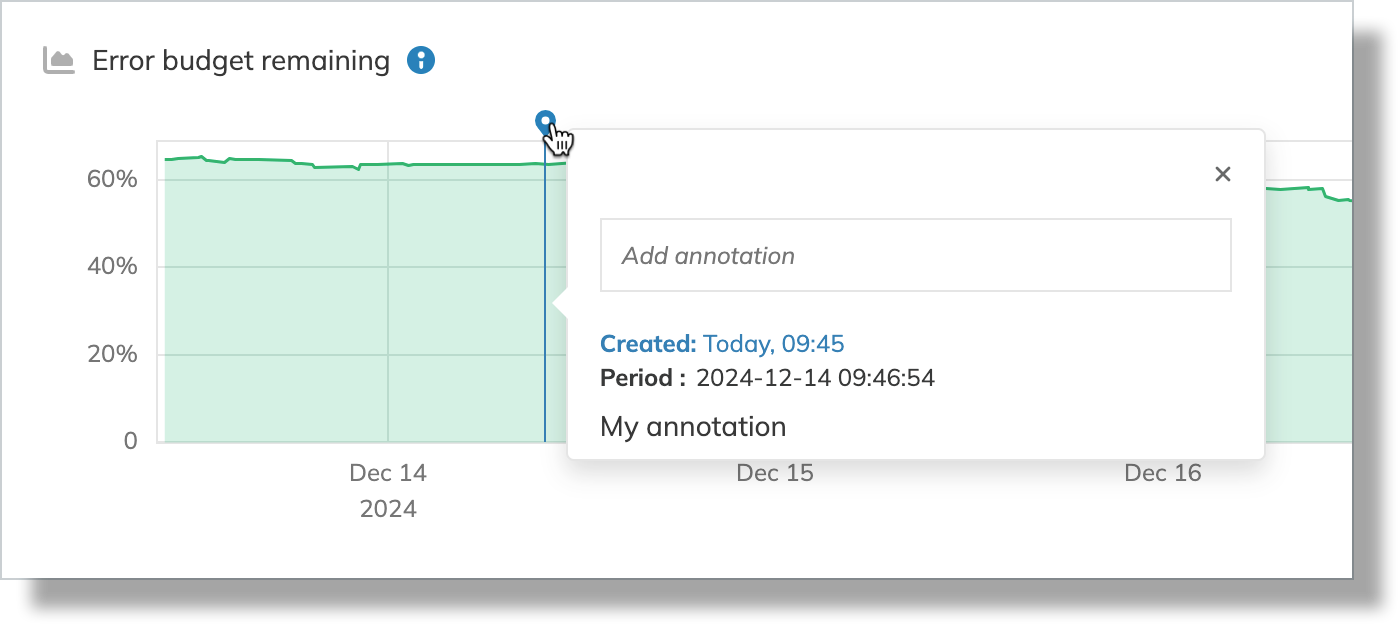
Documentation updates
Dive into the documentation for in-depth insights and comprehensive use cases: