Events
The Events section provides a centralized view of all annotations added to SLOs across your organization. It facilitates visibility into key events or changes that impact your system performance for better monitoring and tracking meaningful updates such as budget adjustments, alerts, or key milestones.
When an annotation is added to an SLO, it automatically appears in the Events > Annotations table.
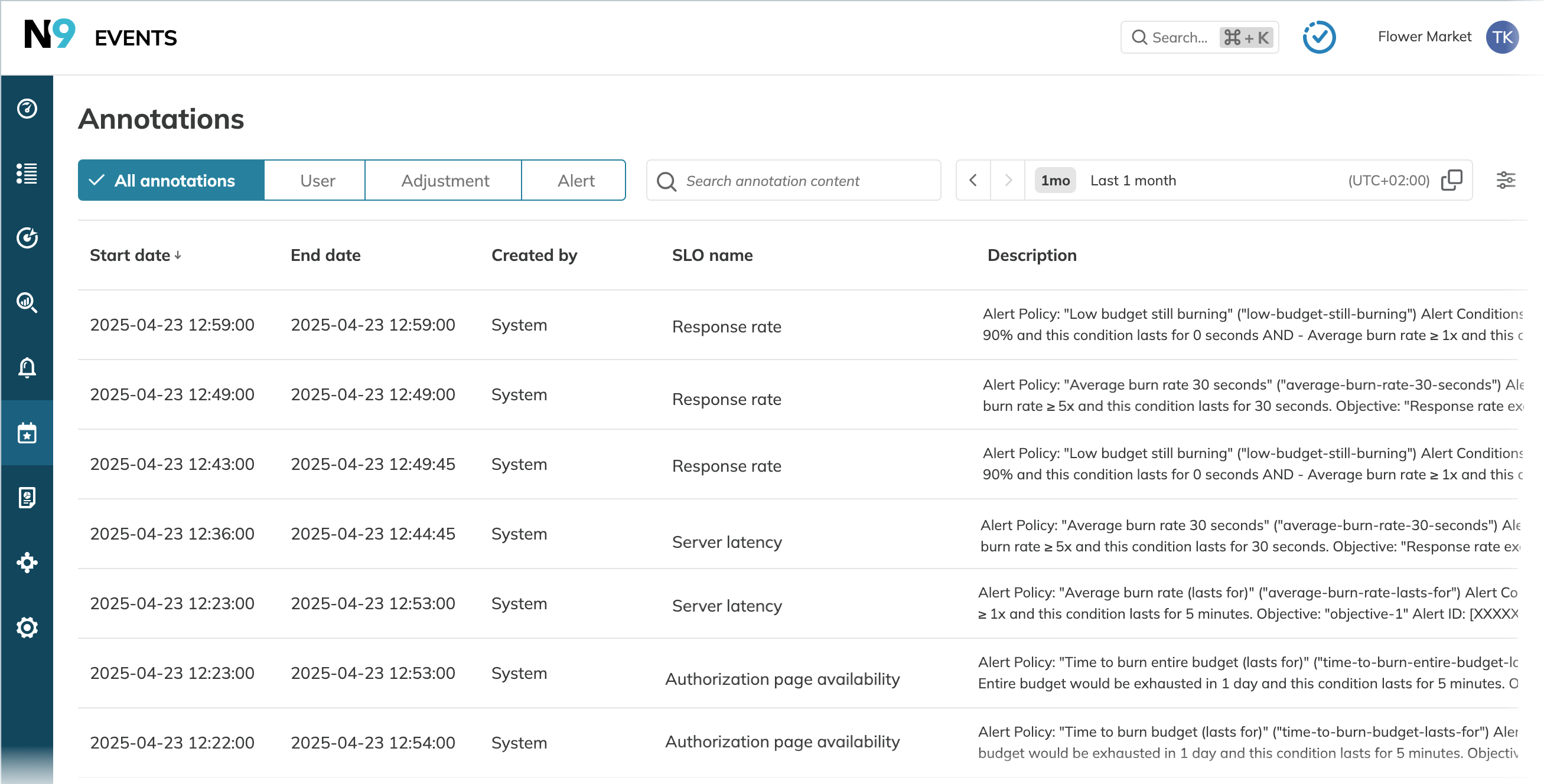
The table displays all annotations available in the organization along with the total number of displayed annotations. Table columns provide annotation details.
| Column header | Description |
|---|---|
| Applied from | The beginning of the annotated period |
| Applied to | The end of the annotated period |
| Created by | Annotation origin: system or user-created |
| SLO name | The name of the annotated SLO |
| Description | The annotation body |
| Created at | The time indicating when the annotation was added |
| Project | The name of the project holding the annotated SLO |
| Service | The name of the service holding the annotated SLO |
| Objective | The name of the annotated SLO objective |
Not all columns are displayed by default; however, you can configure the table view.
The Events section provides the following options:
- Search annotations by keywords in annotation descriptions
- Filter annotations
- Shift the time window to display annotations with an annotated period falling within the selected time frame
- Preview annotations
- Export annotations to CSV
- Customize the table
Accessing Events
To access Events, select Events in the main navigation menu:
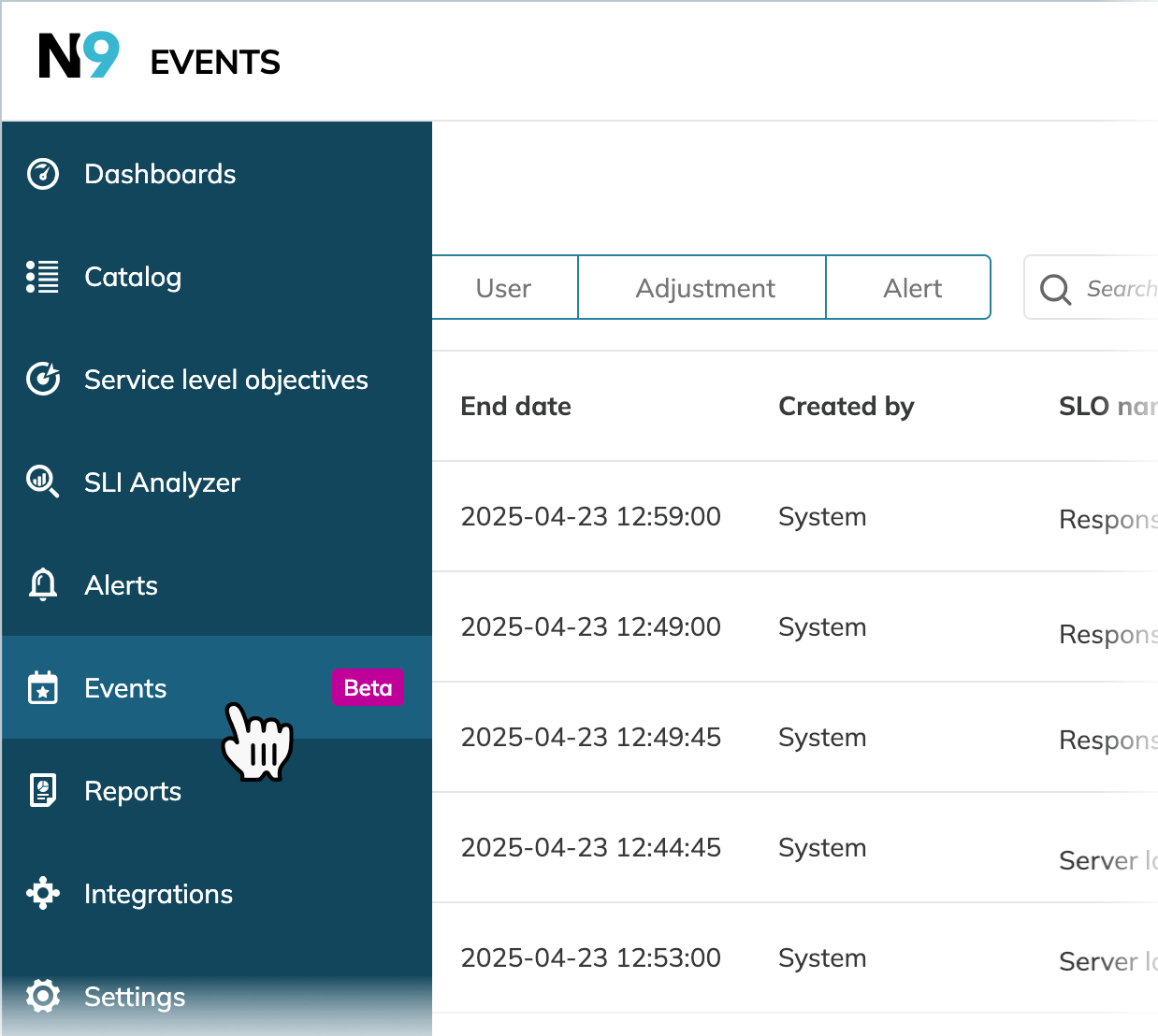
The table with annotations opens. By default, it displays annotations as follows:
- Sorted by the annotated period start date, in the descending order
- The Last month time window
Annotations with the annotated period ending within the last month are displayed
To preview the annotation, click its row:
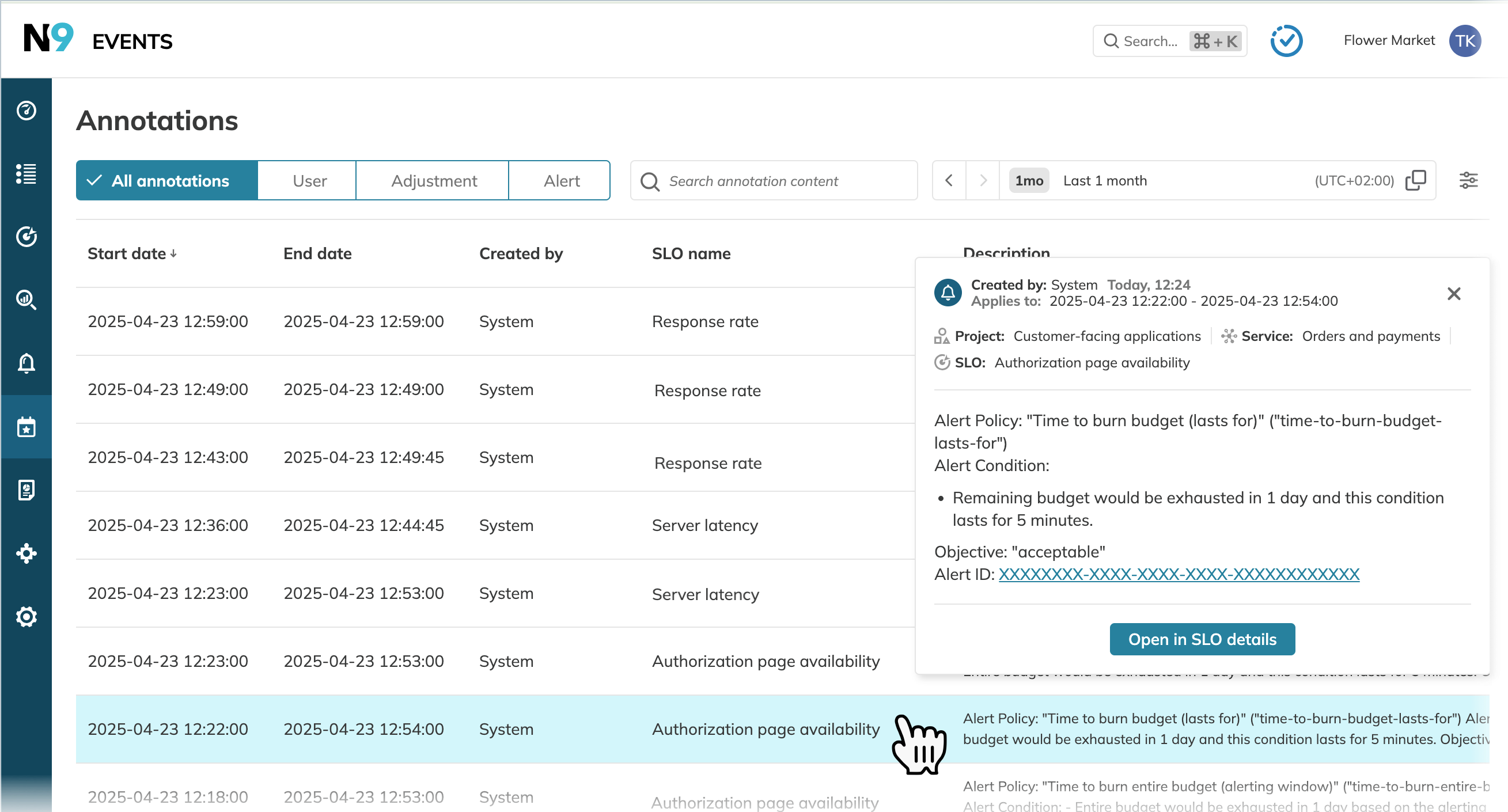
To export filtered annotations and to show, hide,
and reorder table columns, click
next to the time picker.
Then select the required option:
- Export to CSV to download a CSV file with filtered annotations. The CSV contains all available columns, including hidden, sorted in the current order.
Up to 10k entries - Customize columns to view all available columns and handle their visibility in the table.
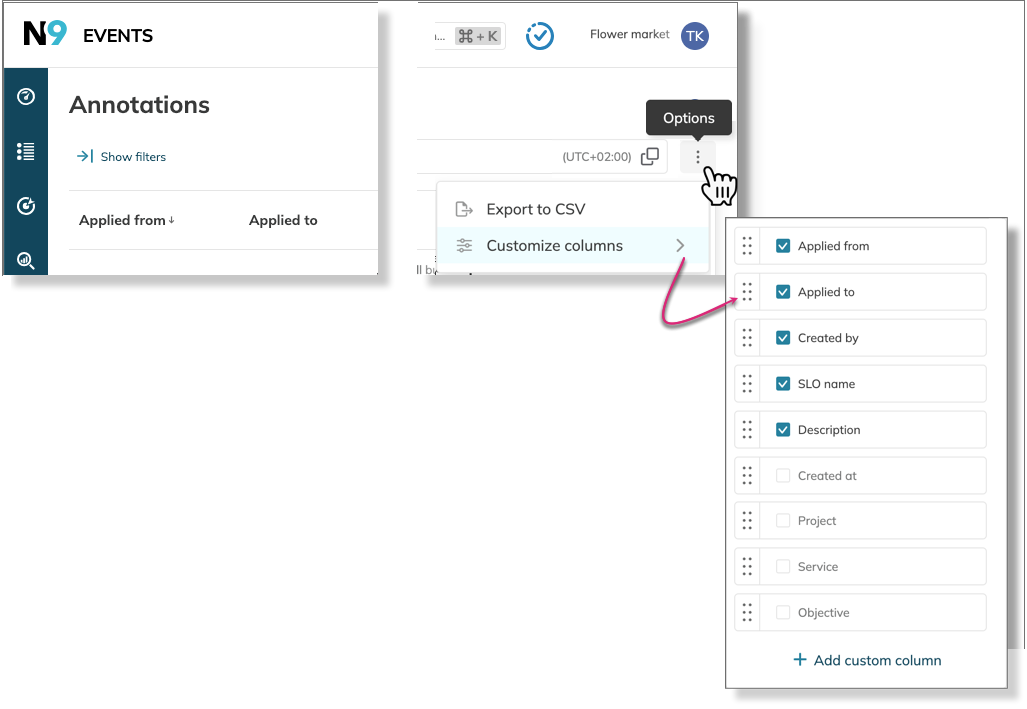
Customizing the table
Table customization
The following table customization options are available:
- Show and hide columns—select the required columns in the list.
- Reorder the displayed columns—drag the required column and drop it into the desired position.
- Add custom columns—click + Add custom column, enter a header, and select the label key.
- The column will display this key's values.
- To delete a column, hover over it in the menu and click
.
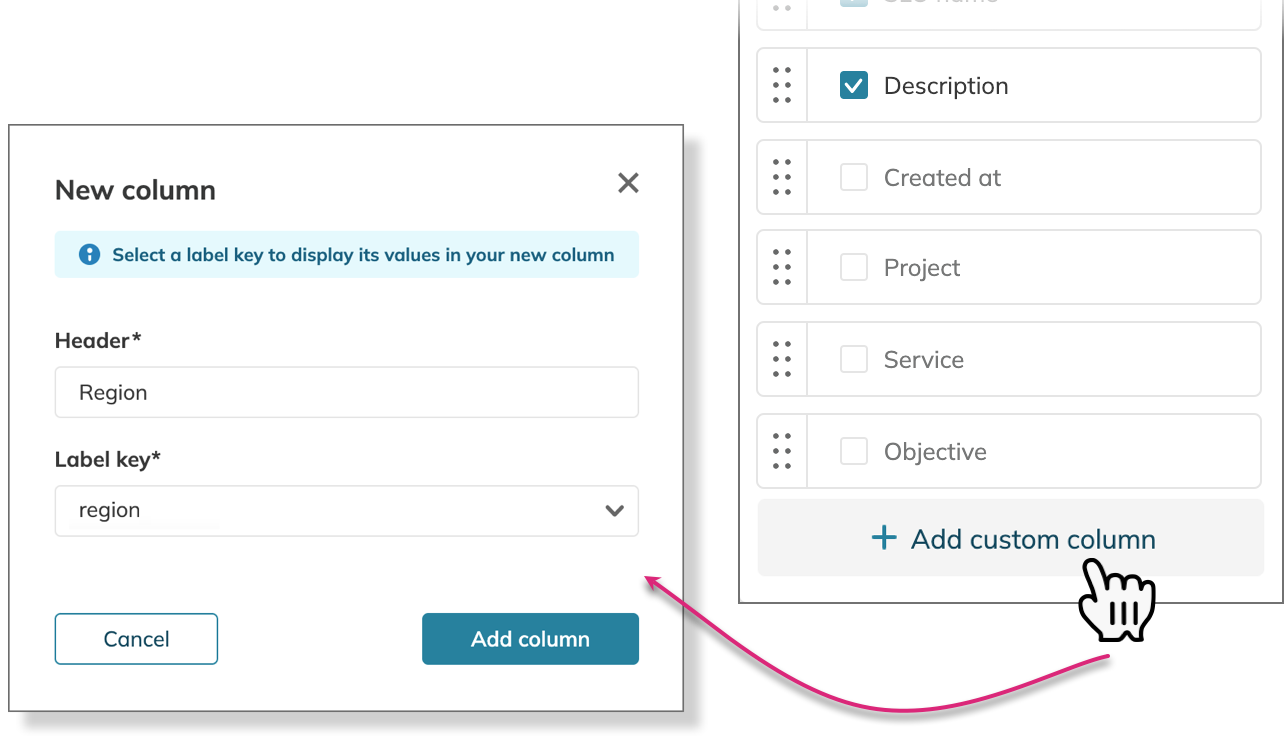
- Prerequisite: SLOs in your organization must have annotations with the required labels.
- Functionality: Custom columns are populated with label values from annotations. The column will only display the values found in the annotations.
- Limitation: You can use only existing labels—it's not possible to create new labels while adding a custom column.
- Visibility: Custom columns are private and visible only to you.
Table filtering
To filter annotations, click Show filters under the section header:
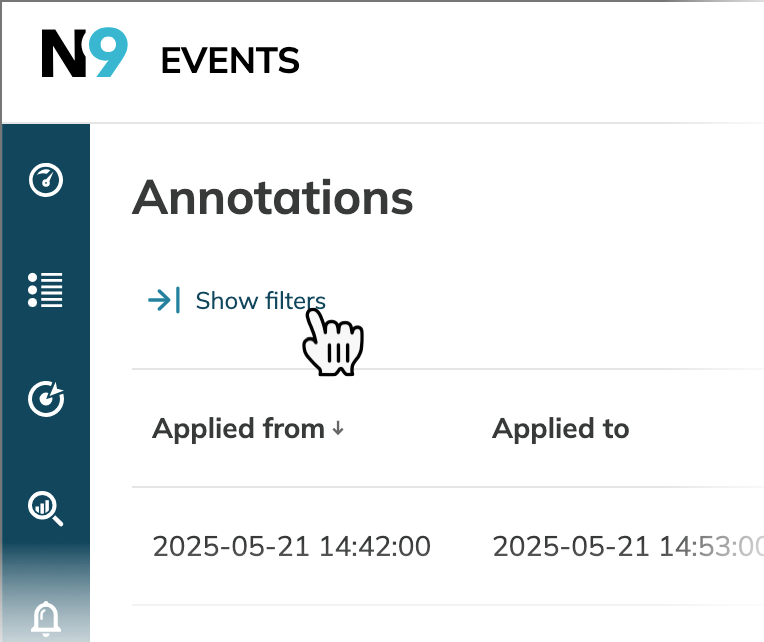
The filter controls open. Select the required filters to apply them to the table.
| Filter | Description |
|---|---|
| Annotation type | Includes the User, Alert, and Data event types with their subtypes. |
| Project | Projects that contain annotated SLOs. |
| Service | Services that contain the annotated SLOs. |
| SLO | Specific annotated SLOs. |
| Labels | Labels added to SLOs and SLO annotations. |
| Author | Annotation author for the User annotation type. Contains user names and API keys |
Key points for annotation filtering:
- Next to each filter option, the total number of available annotations is displayed.
- Filters are interconnected. Selecting a filter dynamically adjusts the available choices in other categories.
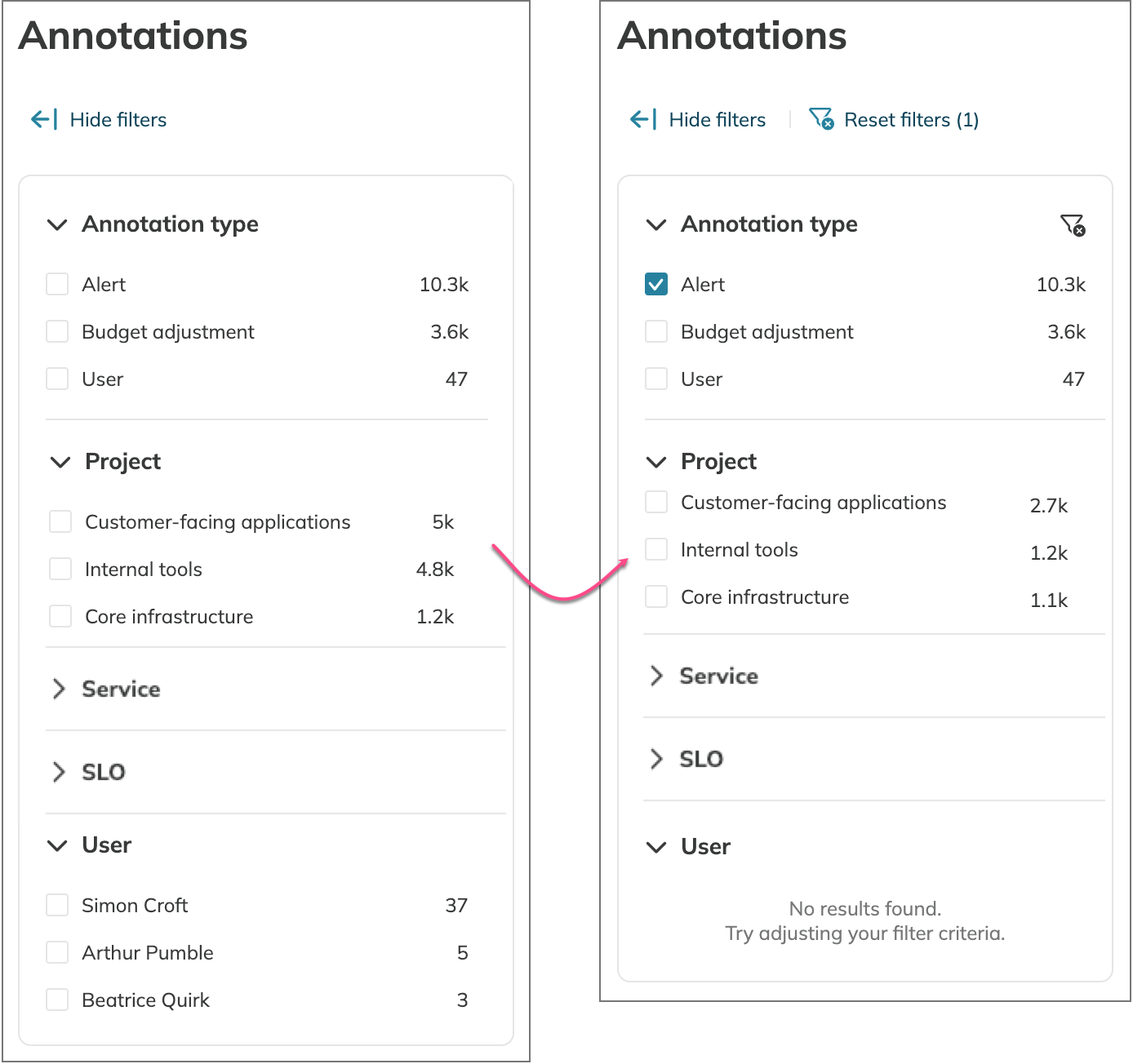
Since the Alert annotation type is system-added, the Users list is empty. The number of annotations per project is also reduced

