Replaying SLOs
You can replay SLOs in two non-contradicting ways:
SLOs replayed on creation can temporarily display the No data status in charts and tiles—retrieving and processing historical data consume time. Once data is retrieved and processed, your SLO will display reliability values and charts for the retrieved period.
When you replay existing SLOs, their reliability values and charts reflect calculations made before Replay has been triggered. Once data is retrieved and processed, your SLO's reliability values and charts are updated accordingly.
The Job Status widget provides the following functionality:
- Track queued and ongoing Replays
- Remove queued Replays from the queue and cancel ongoing Replays at the data import step
The same functionality is available with sloctl.
Replaying SLOs on creation
However, the error budget calculations for such an SLO start from the first successful timestamp received after creation or editing, without retrieving historical data.
When your data source is configured to replay SLOs on creation, Replay will be launched or queued immediately after you save your new SLO.
- Go to the Service Level Objectives section on the Nobl9 Web.
-
Click
.
- Select the required data source with the Replay support.
- Set Period for historical data retrieval to a non-zero value.
It is only possible when your data source's maximum period for historical data retrieval is greater than zero.
Period for historical data retrieval is automatically set to your data source's default period for historical data retrieval. You can change it for your new SLO. - Click CREATE SLO
Considering Replay slots availability, Replay for your newly applied SLO will be triggered immediately or queued.
Replaying existing SLOs
You can replay your existing SLOs.
When you replay an existing SLO with already calculated error budget, Replay overwrites previous SLI data with the newly fetched. It results in error budget recalculation based on the newly retrieved data, so your SLO's reliability values can appear different once Replay is complete.
This is the reason for Replay's impact on Nobl9 resources connected to your SLO. The dependent resources are:
An ongoing Replay also impacts alerts.
To replay an SLO, do the following:
-
Go to the details of your required SLO.
-
Unfold more options. Click Run Replay.
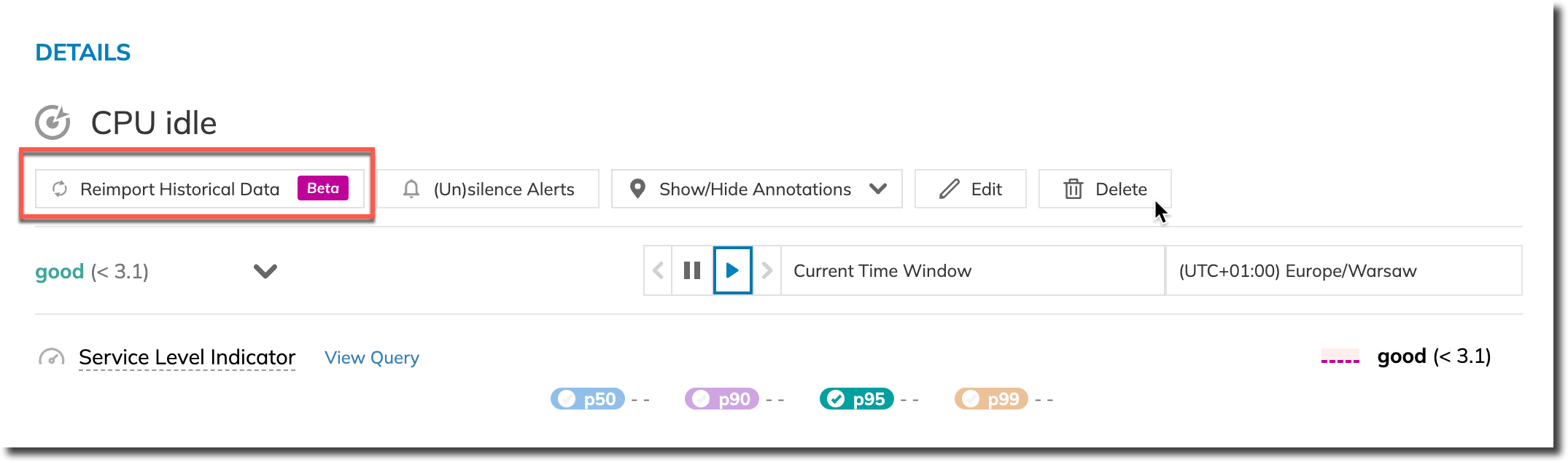
Replaying an existing SLO on the Nobl9 Web -
Select the required period for data retrieval.
The pre-selected value is the default period for historical data retrieval set for this data source. -
Click Run Replay.
Run Replay is inactive when:
- If your data source is unsupported, Run Replay is inactive
- The maximum period for historical data retrieval for your data source is set to
0 - This SLO is currently being replayed
Job Status widget
You can track the progress of ongoing replays in the Job Status widget.
To access it, click next to the top right of the Nobl9 application:
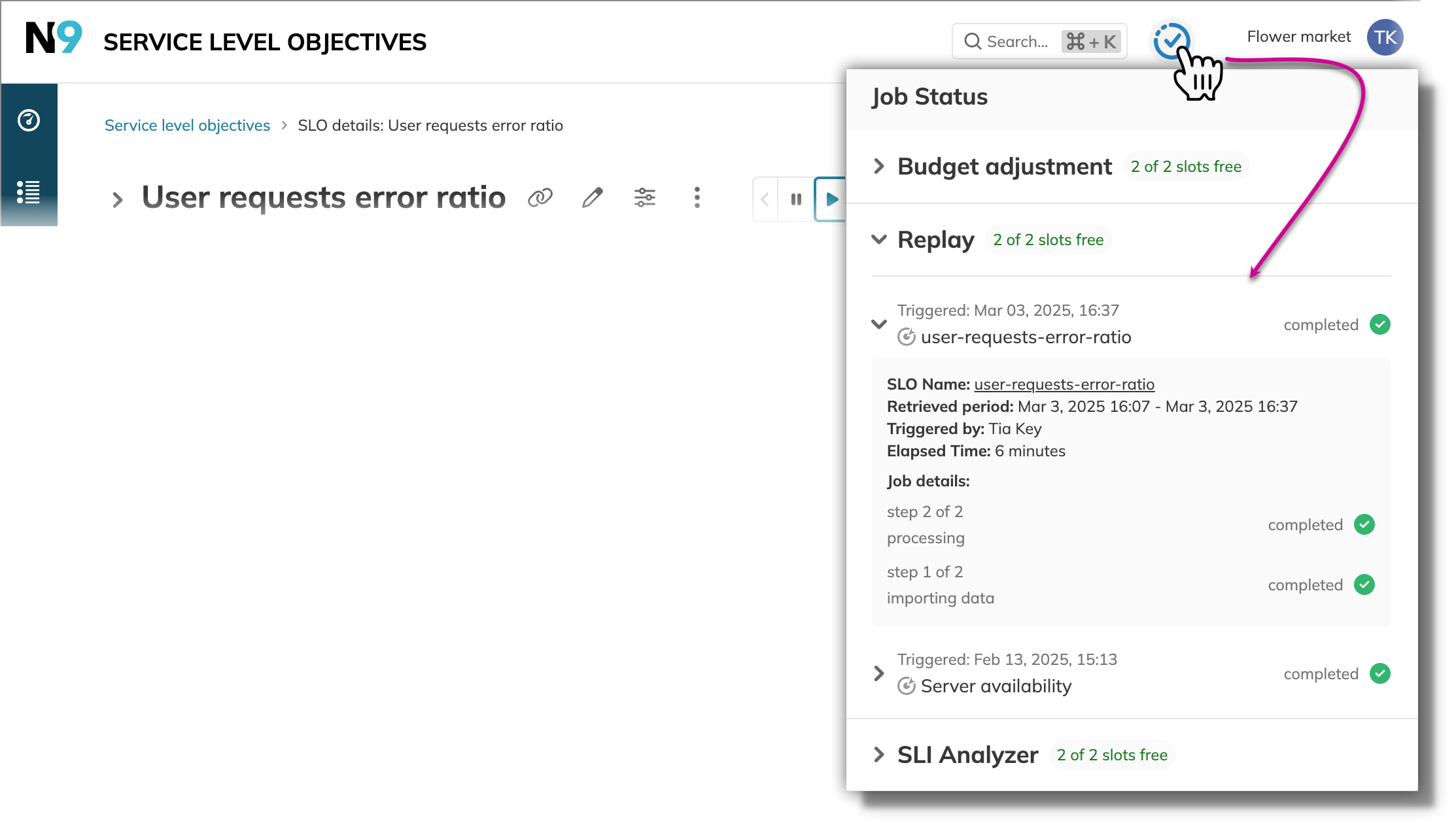
Key takeaways:
- The widget displays 3 most recent replays (the limit for concurrent replays +1).
- All jobs are sorted by status (
in progressalways takes precedence) and last triggered date, with the most recent date displayed at the top. - You can cancel queued Replays. Once Replay is triggered, you cannot cancel its progress. The duration depends on the period configured.
Terminating Replay
You can terminate Replay in two cases:
- Remove queued Replay from the queue
- Cancel an ongoing Replay during data import
For this, open the Job Status widget and click the available option—Remove or Cancel—under the required SLO name:
- Remove Replay from the queue
- Cancel Replay
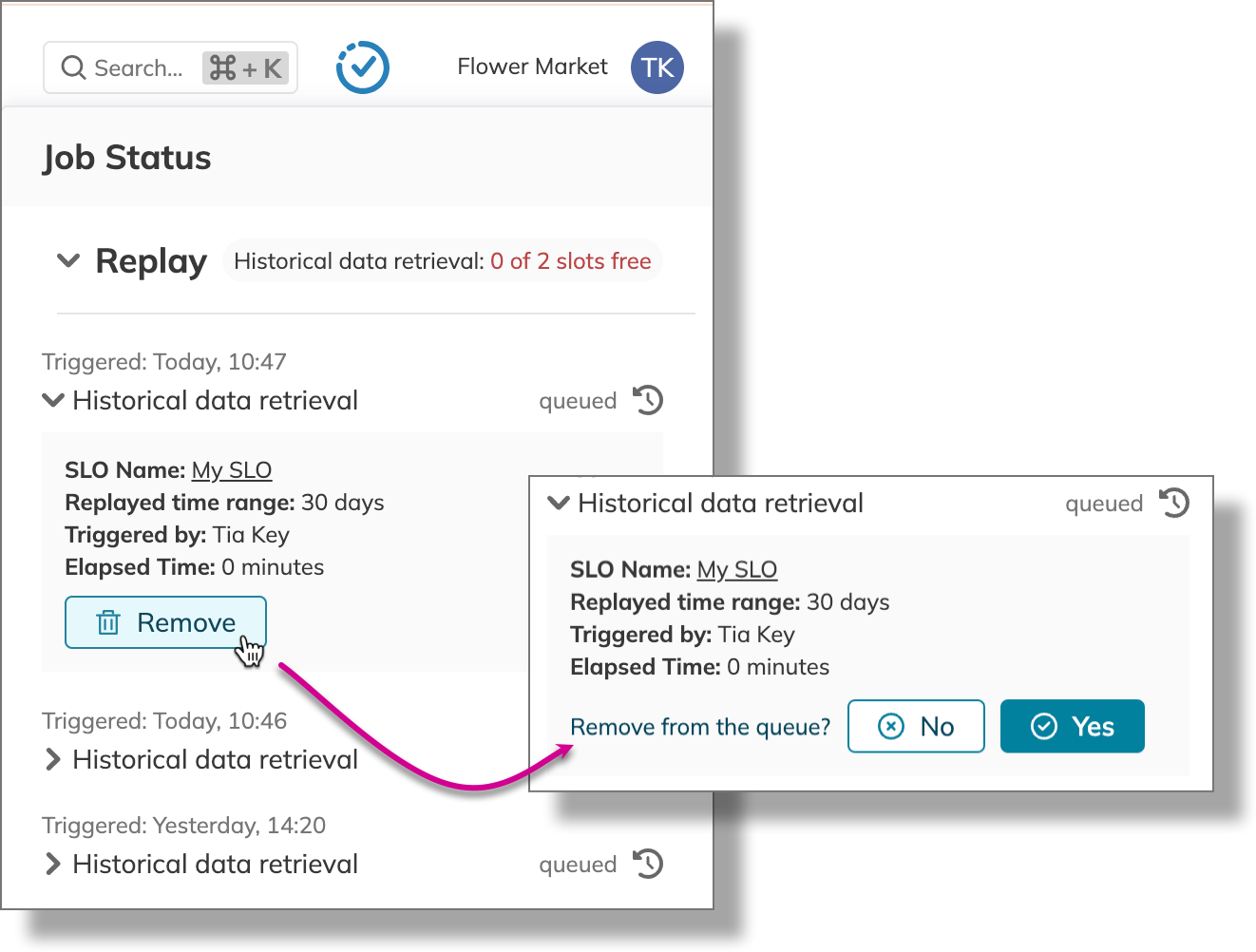
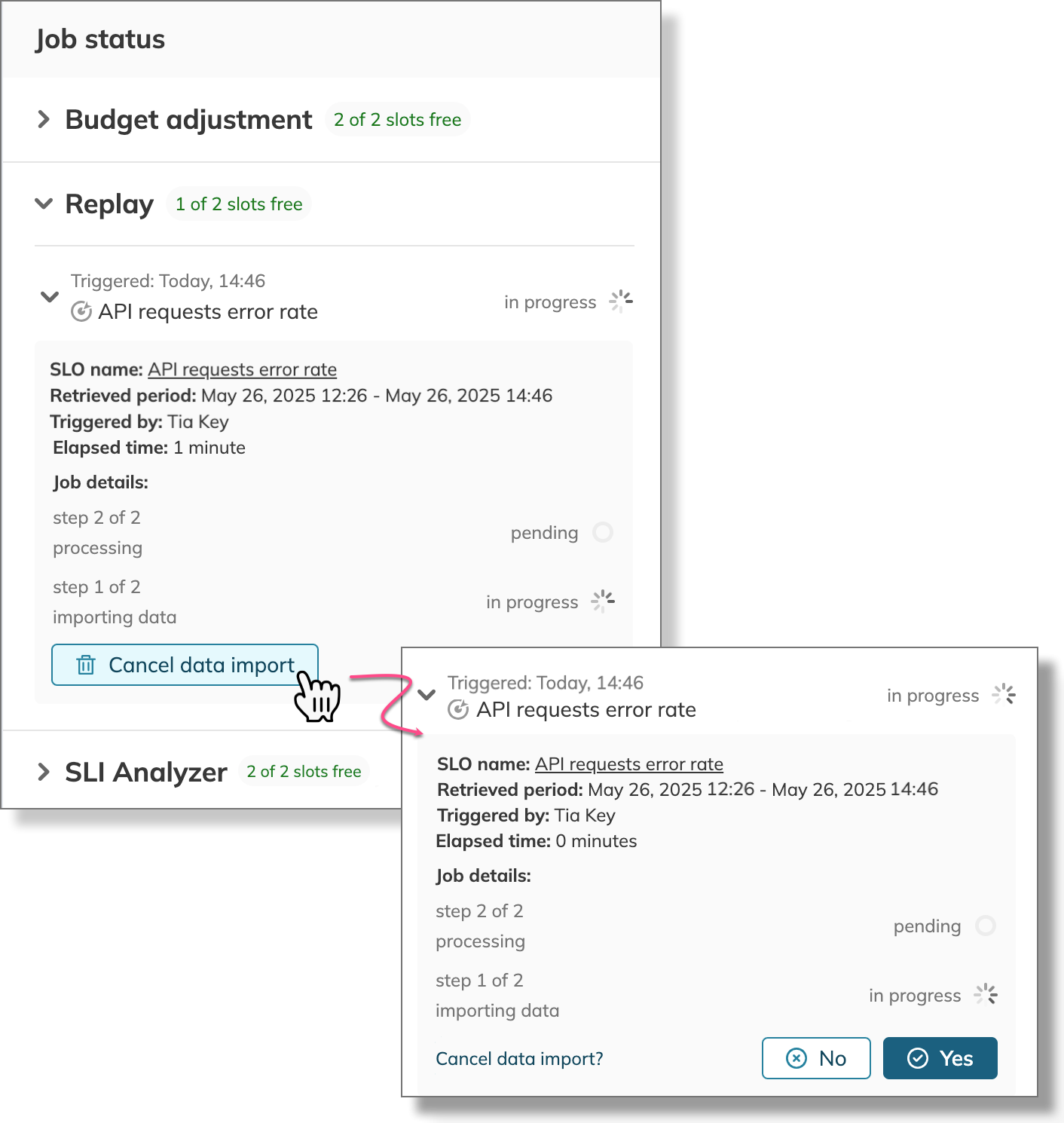
As a result, Replay is either removed from the queue or canceled.
Key takeaways:
- Once removed from the queue, Replay disappears from the Job Status widget list.
- You can cancel Replay during the data importing step only. Once data import is complete, Replay proceeds with data processing, and any attempts to cancel Replay are denied.

