Reviews with sloctl
You can set a review status for an SLO using sloctl.
The SLO review feature is available only in the Nobl9 Enterprise Edition.
Update sloctl to version 0.18.0 or higher to manage SLO review statuses.
To set a review status for an SLO, run the following command:
sloctl review set-status reviewed cpu-usage
Where reviewed is the target status, and cpu-usage refers to the SLO name.
The following subcommands (statuses) are accepted:
| Status | Description | SLO review status after |
|---|---|---|
not-started | Discard the SLO's previous review status Available only for SLOs from services without a review schedule | notStarted |
to-review | The SLO is waiting for a scheduled review Available only for SLOs from services with a scheduled review | toReview |
reviewed | Mark the SLO as reviewed Available for any SLO, regardless of the service review schedule | reviewed |
skipped | Indicate that a scheduled SLO review is intentionally skipped Available only for SLOs with a scheduled review | skipped |
overdue | Indicate that a scheduled SLO review was not completed on time Available only for SLOs with a scheduled review | overdue |
With every status transition, Nobl9 generates an annotation. The annotation contains
the status transition details and a Review note.
To modify the review note, use the optional --note flag when setting the review status.
This flag is available when transitioning the SLO to the reviewed and skipped statuses.
To specify the project, use the --project or -p flag.
When no project is provided, sloctl searches for the SLO in your default project,
as set in your sloctl configuration.
- Skip the review
- Mark SLO as reviewed
sloctl review set-status skipped cpu-usage -p customer-facing-applications -n "Insufficient data for this period"
- Set the Skipped review status
- For the CPU usage SLO
- From the Customer-facing applications project, which is not the default project
- Modify the review note for this status transition. Once the command is executed, Insufficient data for this period appears in the Review note field of the generated annotation.
sloctl review set-status reviewed cpu-usage
- Set the Reviewed status
- For the CPU usage SLO
- From the default project
Status transitions in a nutshell
An SLO's review status can change either manually or automatically, based on the following:
- The existence of a review schedule enables automatic transitions
- The current status of the SLO determines which transitions are possible
- Certain statuses, like Reviewed and Skipped, can only be set manually
- Manual status transitions
- Automatic status transitions
Manual status transitions depend on two factors: whether a review is scheduled for the SLO's service, and the current status of the SLO.
The table below outlines the manual status transitions that are permitted, based on whether a review is scheduled. It is possible to change the status more than once within a single review cycle.
Table: Allowed manual status transitions
| Is review scheduled? | From | To |
|---|---|---|
| No | Not started / notStarted | Reviewed / reviewed |
| Yes | To review / toReview | Reviewed / reviewed |
| Yes | To review / toReview | Skipped / skipped |
| Yes | Skipped / skipped | Reviewed / reviewed |
| Yes | Overdue / overdue | Reviewed / reviewed |
| Yes | Overdue / overdue | Skipped / skipped |
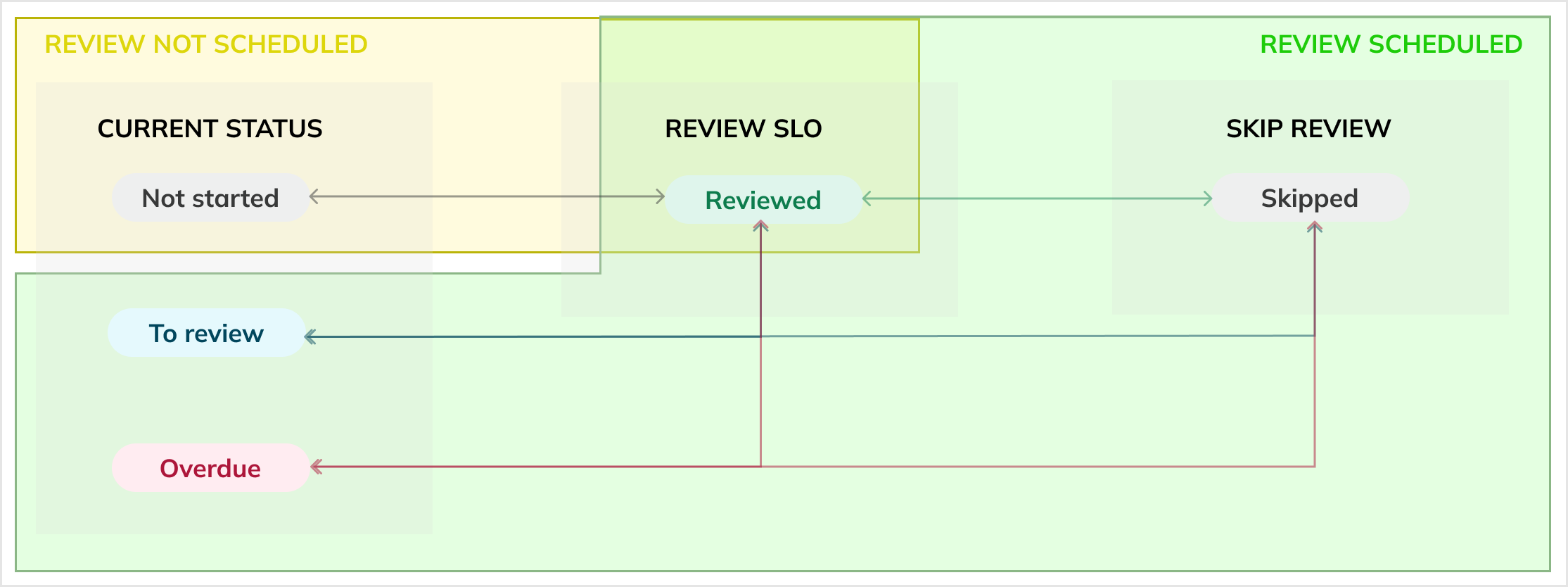
When no review is scheduled for a service, its not reviewed SLOs have the Not started (notStarted) status.
Once the review is scheduled, Nobl9 automatically updates the review status of SLOs according to the review schedule cadence:
- Not started, Skipped, Reviewed -> To review
- On the schedule start date, all SLOs become To review (
toReview). For new schedules: the due date is set to the first occurrence of the schedule pattern. - For subsequent cycles, all Reviewed (
reviewed) and Skipped (skipped) SLOs from the completed cycle automatically become To review at the start of the new cycle (the next due date).
- On the schedule start date, all SLOs become To review (
- To review -> Overdue
- Any To review SLOs not reviewed by the due date become Overdue (
overdue). - The Overdue status indicates a scheduled review was missed.
- An Overdue SLO falls out of the automatic transition logic. It will not change status automatically in subsequent cycles until a user manually transitions it to Reviewed or Skipped.
- Any To review SLOs not reviewed by the due date become Overdue (
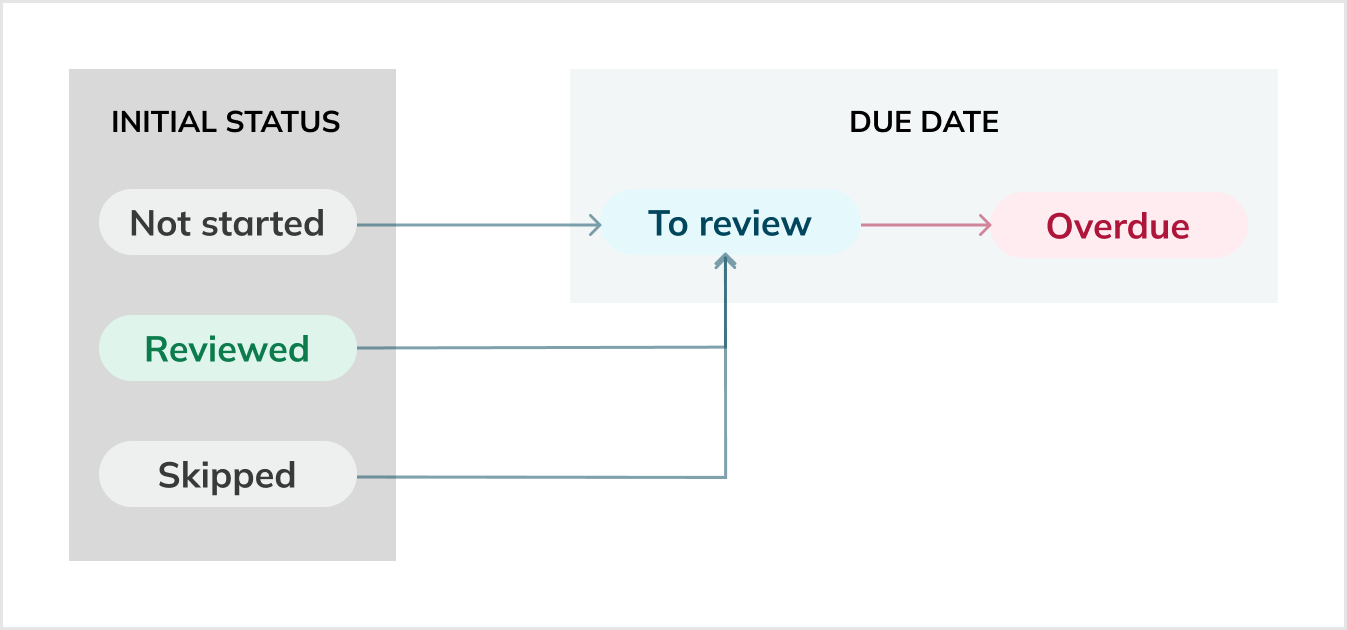
Status transition reference
Table: Example of a biweekly review cycle with the start date on November 18
| Starting status | Status on November 18 (auto) | During the cycle (manual) | Status on December 2 (auto) | During the cycle (manual) | Status on December 16 (auto) |
|---|---|---|---|---|---|
| Not started, Skipped, Reviewed | To review | Status updated to Skipped or Reviewed | To review | Not reviewed, nor skipped | Overdue |
| To review | Overdue | Not reviewed, nor skipped | Overdue | Status updated to Skipped or Reviewed | To review |
Table: Possible review status transitions
| Status before | Scenario | Status after | Transition type |
|---|---|---|---|
| Not started | Add a review schedule; start date is now or earlier | To review | Auto |
| Not started | Review an SLO without the schedule | Reviewed | Manual |
| To review, Skipped, Overdue | Review an SLO | Reviewed | Manual |
| To review, Overdue | Skip an SLO review | Skipped | Manual |
| To review | Move an SLO to a service without a review schedule | Not started | Auto |
| To review, Overdue | New review cycle starts; SLO hasn't been reviewed | Overdue | Auto |
| Skipped | New review cycle starts | To review | Auto |
| Reviewed | New review cycle starts | To review | Auto |
Table: Scenarios not resulting in status transition
| Status | Scenario |
|---|---|
| Not started | Set a review schedule with the start date in the future |
| All statuses | • Move an SLO to a service with a review due date in the future • Defer a review due date |
| Reviewed | • Discard a review schedule • Move an SLO to a service without a scheduled review |
| Overdue | • New review cycle starts • Modify a review schedule |

