Alert policies
Setting up effective alert policies is critical for proactive reliability management and ensuring error budgets are managed efficiently. Nobl9 makes this process easier with alert presets—predefined templates designed for a variety of use cases.
Whether you're addressing fast error budget burns, monitoring long-term trends, or customizing alerts for specific thresholds, alert presets let you create policies quickly and intuitively.
This article dives into the available alert policy presets, customization options, and how they integrate seamlessly with your existing SLOs, helping you optimize your alerting strategy.
Overview
The following presets are available in Nobl9:
Configuring alert presets
To access alert presets, go to Alerts and click 
Here, you can see the available alert policy presets and tailor any of them to your needs. Also, you can create an alert policy from scratch using the Custom option at the bottom of the preset list.
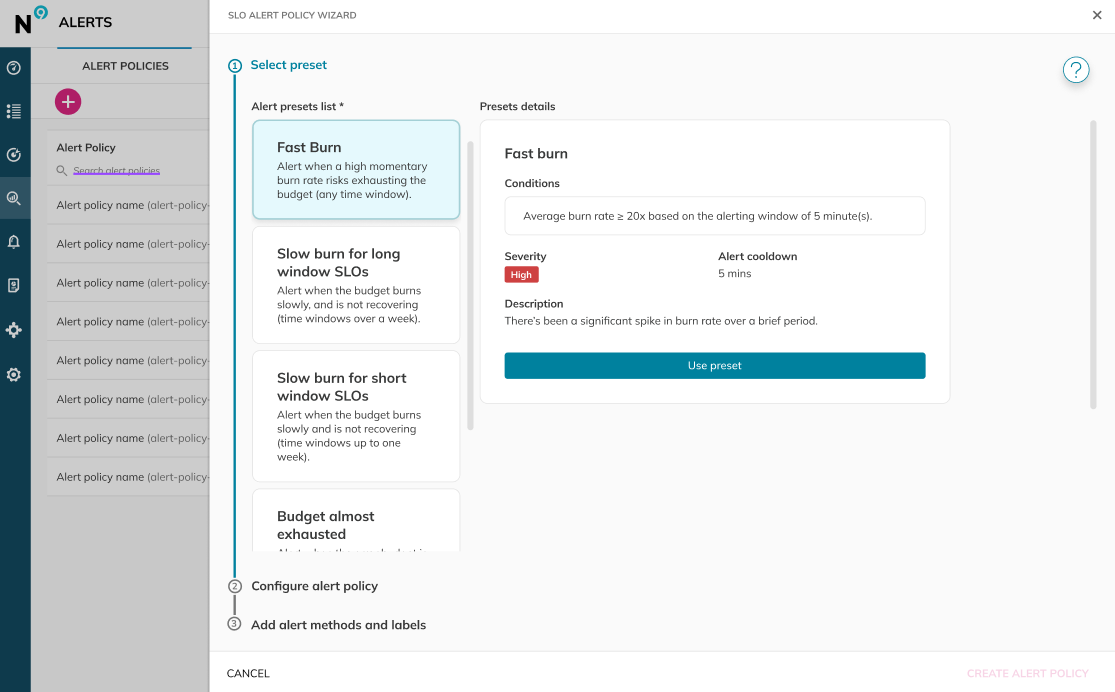
To start adjusting the preset, click Use Preset.
Customizing the preset
You may need to customize the alert preset to suit your needs better. There are two ways to create a custom alert policy in Nobl9:
- Select the Custom option in step 1 of the alert policy wizard
- Select an existing preset and rewrite its default settings
Once you're done editing, you can apply the preset to create an alert policy with your custom values. Your edited preset will then be accessible from the alert policies view.
Nobl9 won't persist the customized version of an alert preset. Opening the alert preset view again will restore the original preset definitions.
If you want to re-use the same custom configuration of a preset for a different alert policy, you can duplicate the alert policy created using the customized Alert Preset. The easiest way to do that is to copy the YAML configuration of your customized preset by running thesloctl get alertpolicies [alert_policy_name] command and copying the specs.[...] block.
Alert policy presets in YAML
You can also use presets in YAML format.
Use a configuration template that fits your needs, updating the project field to match your setup, and specifying your preferred alertMethod.
- Fast burn
- Slow burn (long windows)
- Slow burn (short windows)
- Budget almost exhausted
- Fast exhaustion above budget
- Fast exhaustion below budget
- Slow exhaustion for long window SLOs
- Slow exhaustion for short window SLOs
- Fast budget drop
- Slow budget drop
apiVersion: n9/v1alpha
kind: AlertPolicy
metadata:
name: fast-burn
displayName: Fast burn (20x5min)
project: default
spec:
alertMethods: []
conditions:
- alertingWindow: 5m
measurement: averageBurnRate
value: 20
op: gte
coolDown: 5m
description: There’s been a significant spike in burn rate over a brief period.
severity: High
apiVersion: n9/v1alpha
kind: AlertPolicy
metadata:
name: slow-burn
displayName: Slow burn (1x2d and 2x15min)
project: default
spec:
alertMethods: []
conditions:
- alertingWindow: 48h
measurement: averageBurnRate
value: 1
op: gte
- alertingWindow: 15m
measurement: averageBurnRate
value: 2
op: gte
coolDown: 5m
description: The budget is slowly being exhausted and not recovering.
severity: Medium
apiVersion: n9/v1alpha
kind: AlertPolicy
metadata:
name: slow-burn
displayName: Slow burn (1x12h and 2x15min)
project: default
spec:
alertMethods: []
conditions:
- alertingWindow: 12h
measurement: averageBurnRate
value: 1
op: gte
- alertingWindow: 15m
measurement: averageBurnRate
value: 2
op: gte
coolDown: 5m
description: The budget is slowly being exhausted and not recovering.
severity: Medium
apiVersion: n9/v1alpha
kind: AlertPolicy
metadata:
name: budget-almost-exhausted-20
displayName: Budget almost exhausted (20%)
project: default
spec:
alertMethods: []
conditions:
- measurement: burnedBudget
value: 0.8
op: gte
coolDown: 5m
description: The error budget is nearly exhausted (20%)
severity: Medium
apiVersion: n9/v1alpha
kind: AlertPolicy
metadata:
displayName: Fast exhaustion above budget
name: fast-exhaustion-above-budget
project: default
spec:
alertMethods: []
conditions:
- alertingWindow: 10m
measurement: timeToBurnBudget
op: lt
value: 72h
- lastsFor: 0m
measurement: burnedBudget
op: lt
value: 1
coolDown: 5m
description: The error budget is exhausting significantly and there's still some
budget remaining.
severity: High
apiVersion: n9/v1alpha
kind: AlertPolicy
metadata:
displayName: Fast exhaustion below budget
name: fast-exhaustion-below-budget
project: default
spec:
alertMethods: []
conditions:
- alertingWindow: 10m
measurement: timeToBurnEntireBudget
op: lte
value: 72h
- lastsFor: 0m
measurement: burnedBudget
op: gte
value: 1
coolDown: 5m
description: The error budget is exhausting significantly and there's no remaining
budget left.
severity: High
apiVersion: n9/v1alpha
kind: AlertPolicy
metadata:
displayName: Slow exhaustion for long window SLOs
name: slow-exhaustion-long-window
project: default
spec:
alertMethods: []
conditions:
- alertingWindow: 48h
measurement: timeToBurnBudget
op: lt
value: 480h
- alertingWindow: 15m
measurement: timeToBurnBudget
op: lt
value: 480h
- lastsFor: 0m
measurement: burnedBudget
op: lt
value: 1
coolDown: 5m
description: The error budget is exhausting slowly and not recovering.
severity: Low
apiVersion: n9/v1alpha
kind: AlertPolicy
metadata:
displayName: Slow exhaustion for short window SLOs
name: slow-exhaustion-short-window
project: default
spec:
alertMethods: []
conditions:
- alertingWindow: 12h
measurement: timeToBurnBudget
op: lt
value: 120h
- alertingWindow: 15m
measurement: timeToBurnBudget
op: lt
value: 120h
- lastsFor: 0m
measurement: burnedBudget
op: lt
value: 1
coolDown: 5m
description: The error budget is exhausting slowly and not recovering.
severity: Low
apiVersion: n9/v1alpha
kind: AlertPolicy
metadata:
name: fast-budget-drop
displayName: Fast budget drop (10% over 15 min)
spec:
description: The budget dropped by 10% over the last 15 minutes and is not recovering.
severity: High
coolDown: "5m"
conditions:
- measurement: budgetDrop
value: 0.1
alertingWindow: 15m
op: gte
apiVersion: n9/v1alpha
kind: AlertPolicy
metadata:
name: slow-budget-drop
displayName: Slow budget drop (5% over 1h)
spec:
description: The budget dropped by 5% over the last 1 hour and is not recovering.
severity: Low
coolDown: "5m"
conditions:
- measurement: budgetDrop
value: 0.05
alertingWindow: 1h
op: gte
Alert policies are limited to a specific project, so they must be assigned to the same project as the SLO they are linked to. The templates above create policies in the default project.
Alert presets in Terraform
Alert presets are also available in Terraform. They can be treated as an example, to set up your own alert policies using predefined, Nobl9 recommended configuration.
You can access them in our Terraform Documentation.