Sharing reports
Originally, every report you create is private and visible only to you, its owner. However, you can share reports you own with other users of your organization for monitoring and collaboration.
In Nobl9, you have the following sharing options:
- Publish. Once done, reports become visible to all users who can access projects included in the report. The shared report appears under the Reports section on the Nobl9 Web. You can make your public reports private at any time.
- Share with link. You can copy the link to your public report and share it as needed.
- Email. You can email your public Error Budget Status, Reliability Roll-up, System Health Review, and SLO History reports to users within your organization. SLO visibility depends on recipient permissions in projects holding these SLOs. You can stop sending the report updates (if set) at any time.
Sharing options
Prerequisites
- You must be the report's owner
- Your report must be public to email it or share it with a link
Publishing
To make your report public or private, toggle the Public switch:
| Position | Visibility |
|---|---|
| The report is public | |
| The report is private |
Sharing with link
Click in your public report header to copy the shared link.
Emailing
To email a report, do the following:
- Go to the Reports section on the Nobl9 Web.
- Open the detailed view of the required report.
- Click Email report in the header. Then, you can set up report delivery:
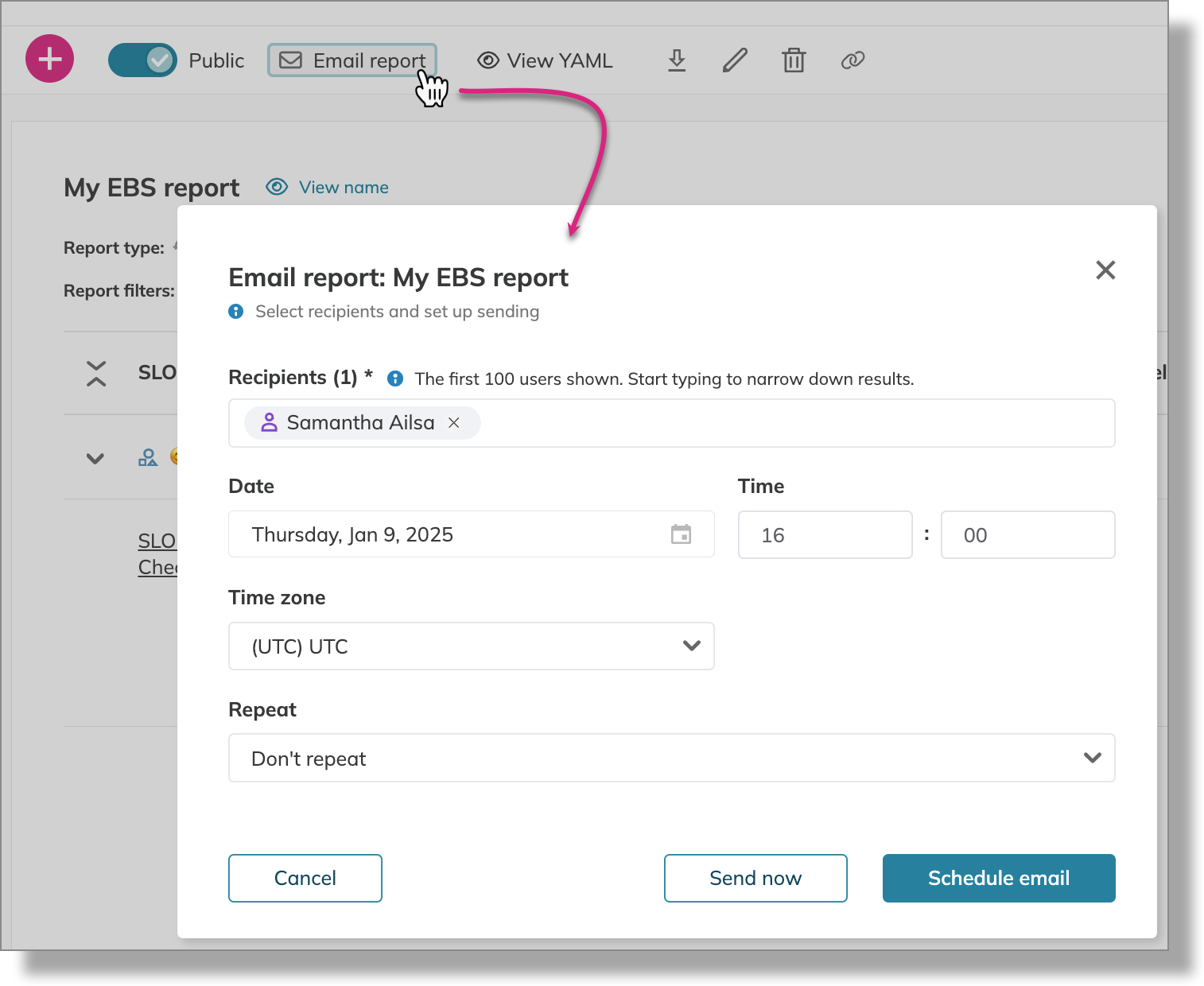
- Select recipients.
The suggestions list shows the first 100 users in your organization. Start typing to filter the list. - Send your email immediately or schedule it for later.
- Click Send now to email the report to the selected recipients immediately.
- Specify the required date, time, and time zone to schedule delivery. Then click Schedule email.
- You can also set repeated report delivery. For this, choose the required Repeat option.
For the Custom frequency, specify the recurrence rule in the iCalendar format.
Once done, your report is emailed to the recipients you specified. Reports scheduled for repeated delivery will be sent regularly according to the frequency you set.
When you remove a report from public access (Public is OFF), the following happens:
- All shared links no longer provide access to this report
- Scheduled report delivery is suspended
- Previously sent reports remain accessible in recipients' emails, but the links within those emails will no longer work
Publish this report again to restore link access and resume configured delivery.
What's in the email?
A report email includes report's metadata, summary, and the link to the report on the Nobl9 Web.
The summary depends on the report type:
| Report type | Details |
|---|---|
| Error Budget Status | |
| Reliability Roll-up | |
| System Health Review | |
| SLO History |
Recipients can follow the links in the email to go to the report details on the Nobl9 Web for a closer look. Their project permissions determine the details they can see.
You can add as many email schedules for a single report as you need, specifying any recipients and a different sending frequency for every schedule. Each delivery is processed individually and doesn't contradict with others.
You can also stop delivering report updates. For this, do either of the following:
- Revoke public access to your report—turn Public off
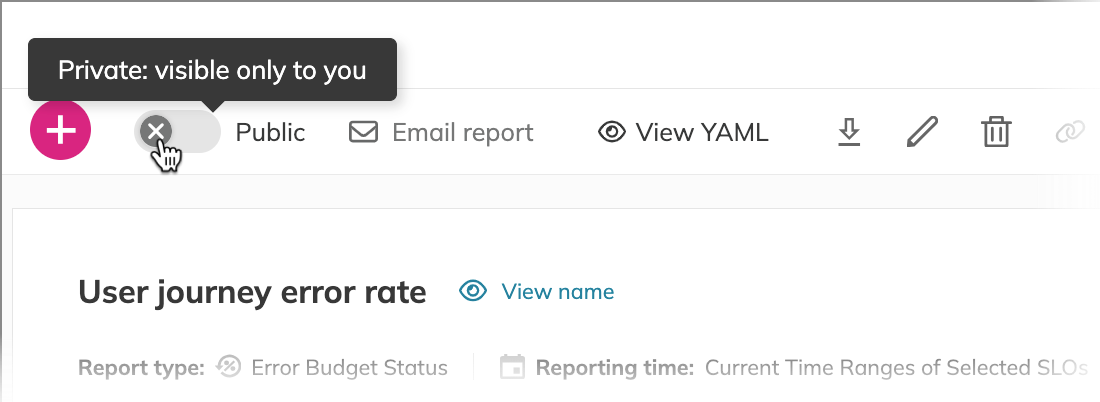
- Delete a required schedule
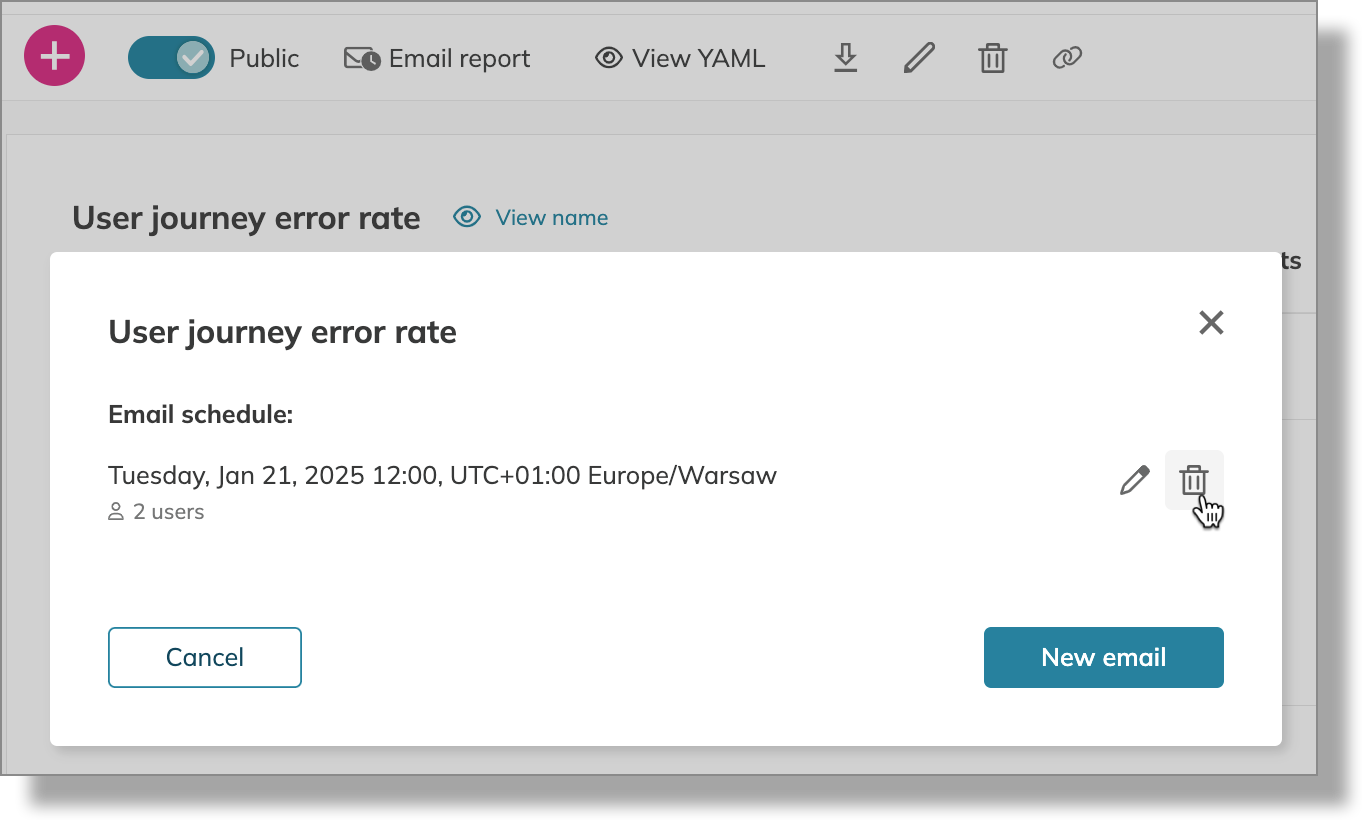
Report delivery handling
To handle report delivery, click Email report. The following options are available:
- Report delivery schedules. View if the report will be sent once or scheduled for repeated mailing. Check the mailing frequency, date and time of the first email, and the number of recipients. Hover over the recipient number to view their emails.
- Edit a schedule. Changes are applied starting from the current moment, so the next nearest email will be sent according to the updated schedule. It has no impact on already sent emails.
- Delete a schedule. Your changes will be applied starting from the current moment and will involve the next nearest email. It has no impact on already sent emails.
- Send more or add a schedule. Click New email to open the report delivery options.
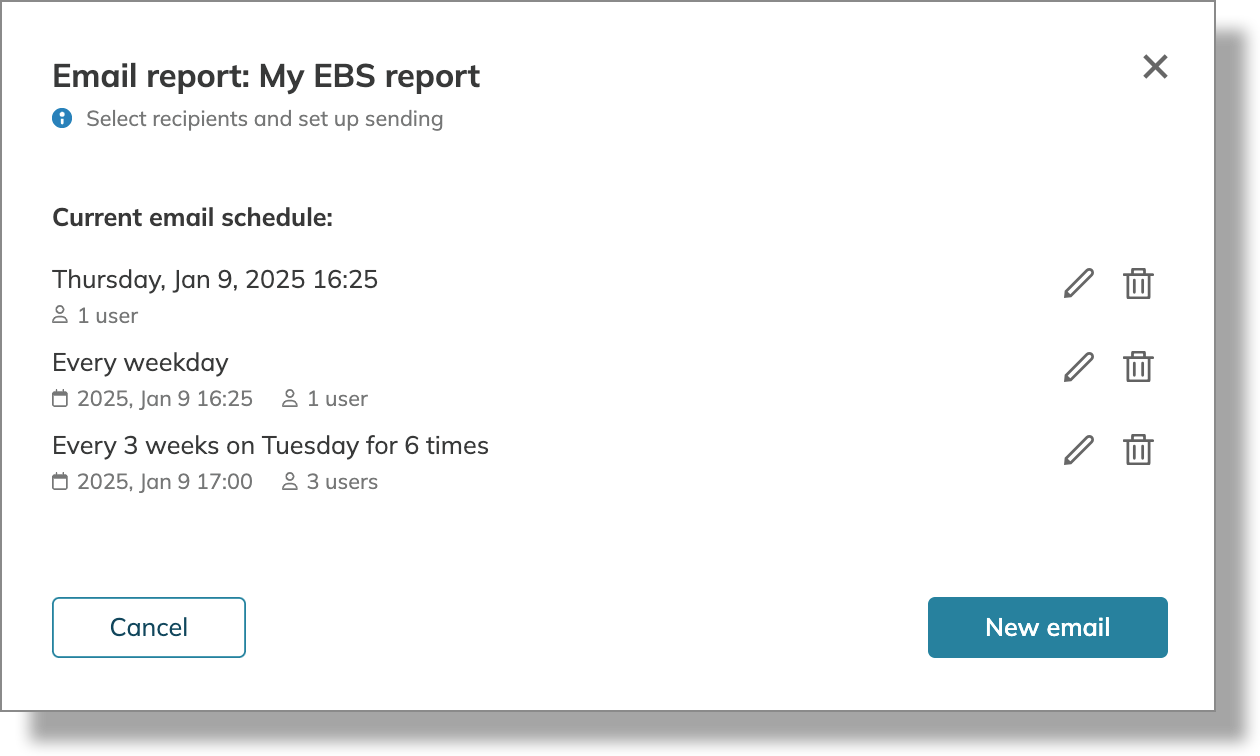
| Button | Status | Notes |
|---|---|---|
| This report has not been emailed, and no delivery is scheduled | You can see this in your public reports | |
| Sending this report is unavailable | You can see this in your private reports. Publish the report to make delivery available | |
| The report has been sent at least once or its delivery is scheduled | Click to access delivery details | |
| Report delivery suspended | This can happen when you sent your report at least once and made it private after that |