New Relic
New Relic is a software solution that monitors performance and availability. It sets and rates application performance across the environment using a standardized Apdex (application performance index) score. You can use any New Relic query to gather SLIs and apply them in Nobl9 to define your new SLOs.
New Relic parameters and supported features in Nobl9
- General support:
- Release channel: Stable, Beta
- Connection method: Agent, Direct
- Replay and SLI Analyzer: Historical data limit 30 days
- Event logs: Supported
- Query checker: Supported
- Query parameters retrieval: Supported
- Timestamp cache persistence: Supported
- Query parameters:
- Query interval: 1 min
- Query delay: 1 min
- Jitter: 15 sec
- Timeout: 30 sec
- Agent details and minimum required versions for supported features:
- Plugin name: n9newrelic
- Query delay environment variable: NR_QUERY_DELAY
- Replay and SLI Analyzer: 0.65.0
- Query parameters retrieval: 0.73.2
- Timestamp cache persistence: 0.65.0
- Additional notes:
- Support for New Relic queries
- Learn more

Authentication
Pass your New Relic Insights API Query Key, NEWRELIC_INSIGHTS_QUERY_KEY,
as an environment variable during agent startup.
Query keys are not query-specific—any query key associated with your New Relic account will run any query.
The value of the New Relic account ID is returned by Intake API under the account_id key.
There is no possibility to overwrite the value of account_id with the environmental variables.
Your account_id shows on your New Relic account once you list out your accounts:
-
Using the New Relic ONE interface, select Manage your plan in User preferences:
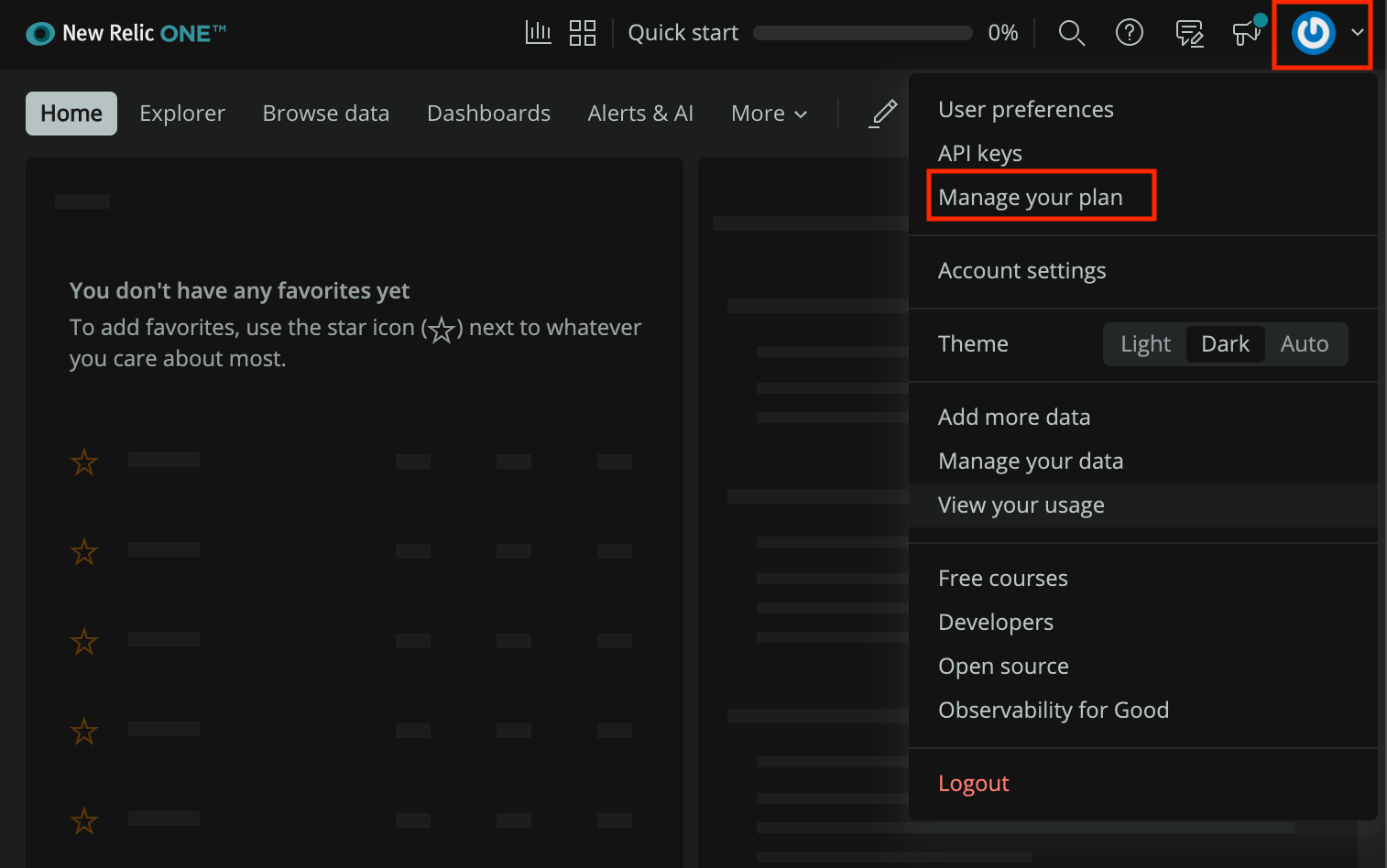
Image 1: New Relic Preferences in the New Relic ONE UI -
Copy Account ID from the Plan management page:
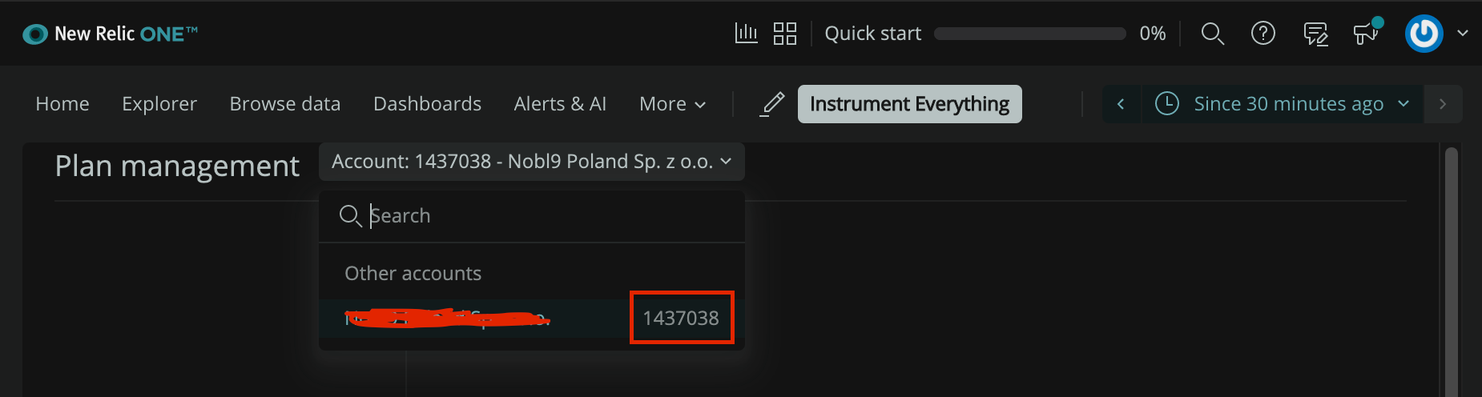
Image 2: Plan management page in the New Relic ONE UI
For more information on account ID, refer to the Account ID | New Relic documentation.
To retrieve your INSIGHTS_QUERY_KEY:
- On your New Relic Account, go to API Keys :
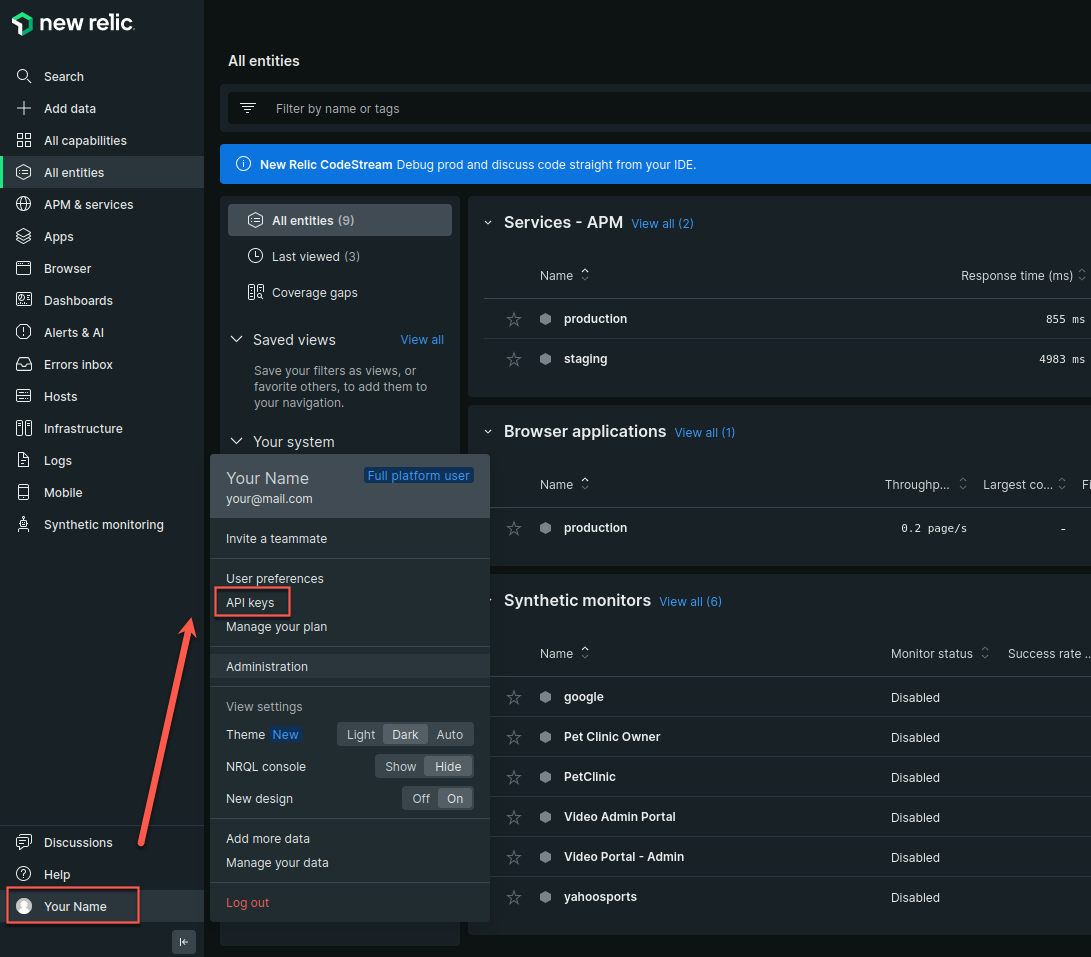
- In the Looking for other keys? section, click the Insights Query Keys link:
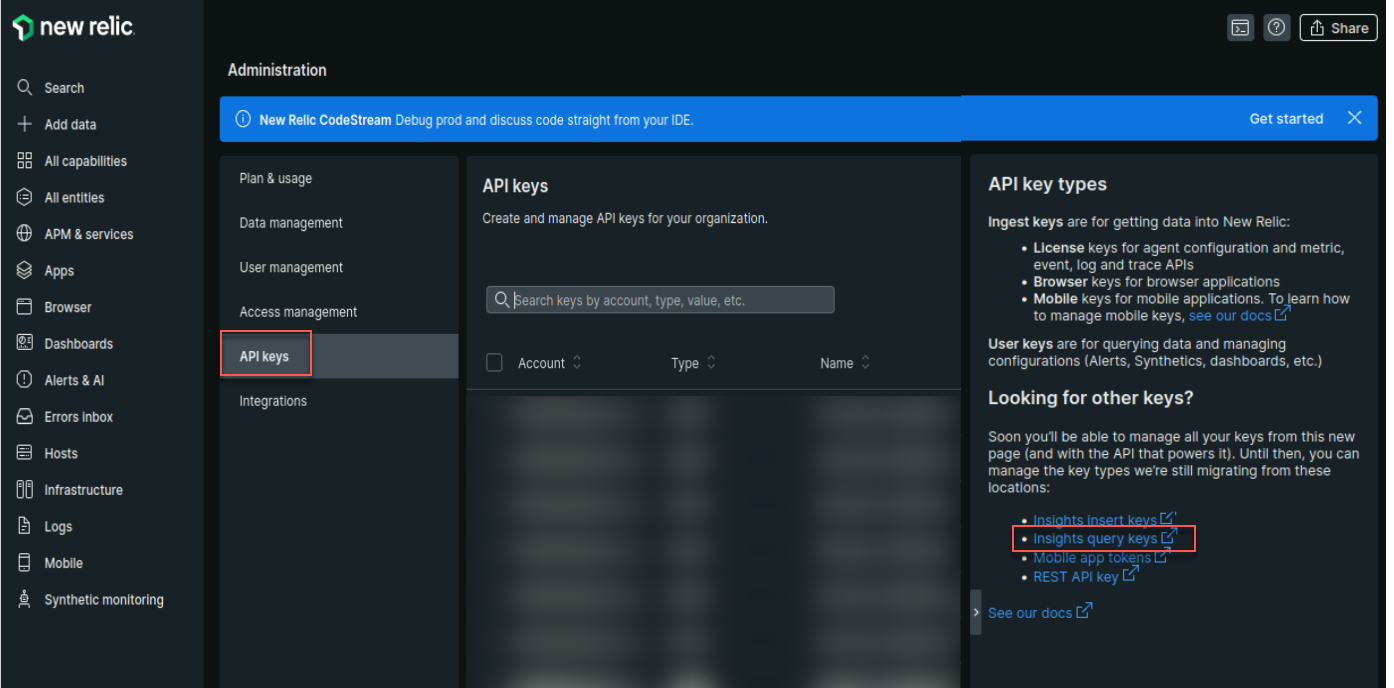
Nobl9 requires an Insights Query Key that begins with the NRIQ- prefix.
You can only obtain this key from the New Relic Insights API (see step 3 below).
- Once the New Relic Insights API tab has loaded, click the blue plus button next to the Query Keys section on the right-hand side of the page to create a new
INSIGHTS_QUERY_KEY:
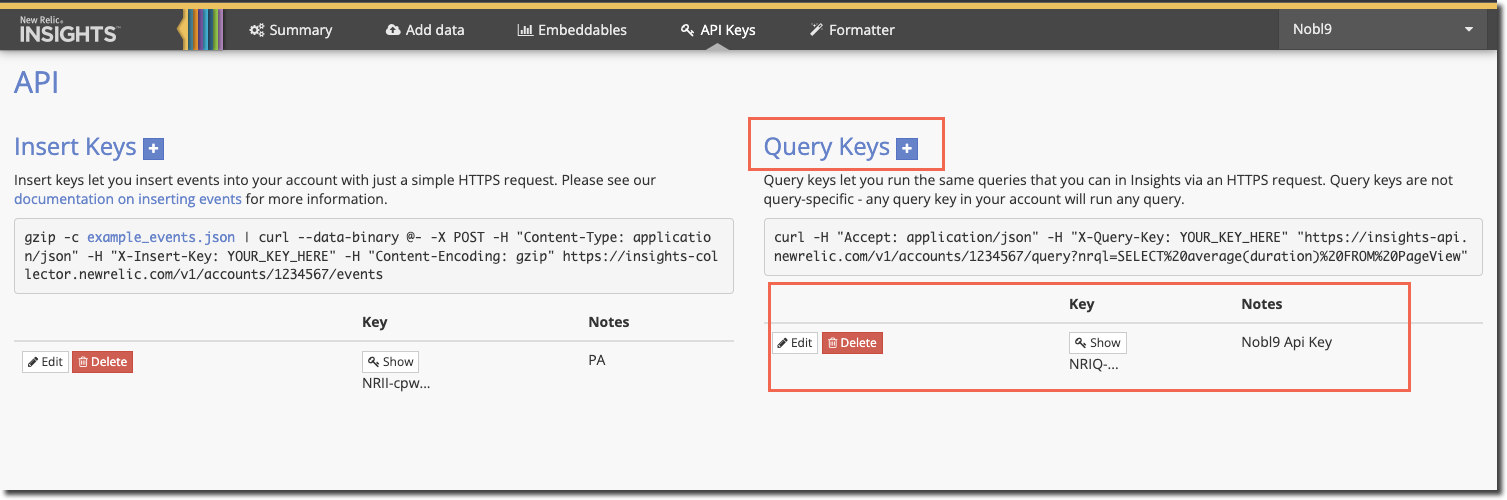
Adding New Relic as a data source
To ensure data transmission between Nobl9 and New Relic, it may be necessary to list Nobl9 IP addresses as trusted.
IP addresses to include in your allowlist for secure access
app.nobl9.com instance:- 18.159.114.21
- 18.158.132.186
- 3.64.154.26
us1.nobl9.com instance:- 34.121.54.120
- 34.123.193.191
- 34.134.71.10
- 35.192.105.150
- 35.225.248.37
- 35.226.78.175
- 104.198.44.161
You can add the New Relic data source using the direct or agent connection methods.
Direct connection method
Direct configuration for NewRelic requires users to enter their credentials which Nobl9 stores safely.
Nobl9 Web
To set up this type of connection:
- Navigate to Integrations > Sources.
- Click
.
- Click the required Source button.
- Choose Direct.
-
Select one of the following Release Channels:
- The
stablechannel is fully tested by the Nobl9 team. It represents the final product; however, this channel does not contain all the new features of abetarelease. Use it to avoid crashes and other limitations. - The
betachannel is under active development. Here, you can check out new features and improvements without the risk of affecting any viable SLOs. Remember that features in this channel can change.
- The
-
Enter the New Relic Account ID to connect to your data source.
Your Account ID shows on your New Relic account once you list out your accounts. -
Enter the Insights Query Key.
Refer to the Authentication section above for more details.
- Select a Project (mandatory).
Project is a way to organize your Nobl9 resources and manage access to them.
When Project is skipped, Nobl9 uses thedefaultproject. - Enter a Display Name (optional).
Spaces are allowed. - Enter a Name (mandatory).
The name is mandatory and can only contain lowercase, alphanumeric characters, and dashes (for example,my-project-1). Nobl9 duplicates the display name here, transforming it into the supported format, but you can edit the result. - Enter a Description (optional).
Provide extra details about it, its purpose, responsible persons, etc.
Up to 1050 characters. - Specify the Query delay to set a customized delay for queries when pulling the data from the data source.
- The default value in New Relic integration for Query delay is
1 minute.
Changing the query delayChanging the query delay can affect your SLI data.
Learn more about query delay and its impact. - The default value in New Relic integration for Query delay is
- Enter a Maximum Period for Historical Data Retrieval.
- This value defines how far back in the past your data will be retrieved when replaying your SLO based on this data source.
- The maximum period value depends on the data source.
Find the maximum value for your data source. - A greater period can extend the loading time when creating an SLO.
- The value must be a positive integer.
- Enter a Default Period for Historical Data Retrieval.
- It is used by SLOs connected to this data source.
- The value must be a positive integer or
0. - By default, this value is set to 0. When you set it to
>0, you will create SLOs with Replay.
- Click Add Data Source
YAML
- Create a YAML definition to set up a direct connection with New Relic. For this, refer to the following example:
apiVersion: n9/v1alpha
kind: Direct
metadata:
name: new-relic
displayName: New Relic Direct
project: default
annotations:
area: latency
env: prod
region: us
team: sales
spec:
description: Example New Relic Direct
releaseChannel: stable
newRelic:
accountId: 1234567
insightsQueryKey: NRIQ-2f66237213814496669180ba
historicalDataRetrieval:
maxDuration:
value: 30
unit: Day
defaultDuration:
value: 15
unit: Day
queryDelay:
value: 2
unit: Minute
| Field | Type | Description |
|---|---|---|
queryDelay.unitmandatory | enum | Specifies the unit for the query delay. Possible values: Second | Minute. • Check query delay documentation for default unit of query delay for each source. |
queryDelay.value mandatory | numeric | Specifies the value for the query delay. • Must be a number less than 1440 minutes (24 hours). • Check query delay documentation for default unit of query delay for each source. |
logCollectionEnabledoptional | boolean | Optional. Defaults to false. Set to true if you'd like your direct to collect event logs. Contact us to activate it. |
releaseChannelmandatory | enum | Specifies the release channel. Accepted values: beta | stable. |
| Source-specific fields | ||
newRelic.accountIDmandatory | string, secret | ID number assigned to the New Relic user account. See authentication for more details. |
newRelic.insightsQueryKeymandatory | string, secret | New Relic's API Query Key. See authentication for more details. |
| Replay-related fields | ||
historicalDataRetrievaloptional | n/a | Optional structure related to configuration related to Replay. ❗ Use only with supported sources. • If omitted, Nobl9 uses the default values of value: 0 and unit: Day for maxDuration and defaultDuration. |
maxDuration.valueoptional | numeric | Specifies the maximum duration for historical data retrieval. Must be integer ≥ 0. See Replay documentation for values of max duration per data source. |
maxDuration.unitoptional | enum | Specifies the unit for the maximum duration of historical data retrieval. Accepted values: Minute | Hour | Day. |
defaultDuration.valueoptional | numeric | Specifies the default duration for historical data retrieval. Must be integer ≥ 0 and ≤ maxDuration. |
defaultDuration.unitoptional | enum | Specifies the unit for the default duration of historical data retrieval. Accepted values: Minute | Hour | Day. |
- Apply your YAML definition using the
sloctl applycommand.
Agent connection method
Nobl9 Web
Follow the instructions below to configure your New Relic agent.
- Navigate to Integrations > Sources.
- Click
.
- Click the required Source button.
- Choose Agent.
-
Select one of the following Release Channels:
- The
stablechannel is fully tested by the Nobl9 team. It represents the final product; however, this channel does not contain all the new features of abetarelease. Use it to avoid crashes and other limitations. - The
betachannel is under active development. Here, you can check out new features and improvements without the risk of affecting any viable SLOs. Remember that features in this channel can change.
- The
-
Enter the New Relic Account ID to connect to your data source.
- Select a Project (mandatory).
Project is a way to organize your Nobl9 resources and manage access to them.
When Project is skipped, Nobl9 uses thedefaultproject. - Enter a Display Name (optional).
Spaces are allowed. - Enter a Name (mandatory).
The name is mandatory and can only contain lowercase, alphanumeric characters, and dashes (for example,my-project-1). Nobl9 duplicates the display name here, transforming it into the supported format, but you can edit the result. - Enter a Description (optional).
Provide extra details about it, its purpose, responsible persons, etc.
Up to 1050 characters. - Specify the Query delay to set a customized delay for queries when pulling the data from the data source.
- The default value in New Relic integration for Query delay is
1 minute.
Changing the query delayChanging the query delay can affect your SLI data.
Learn more about query delay and its impact. - The default value in New Relic integration for Query delay is
- Enter a Maximum Period for Historical Data Retrieval.
- This value defines how far back in the past your data will be retrieved when replaying your SLO based on this data source.
- The maximum period value depends on the data source.
Find the maximum value for your data source. - A greater period can extend the loading time when creating an SLO.
- The value must be a positive integer.
- Enter a Default Period for Historical Data Retrieval.
- It is used by SLOs connected to this data source.
- The value must be a positive integer or
0. - By default, this value is set to 0. When you set it to
>0, you will create SLOs with Replay.
- Click Add Data Source
- Deploy your agent in a Kubernetes cluster or Docker container.
YAML
- Create a YAML definition to set up an agent connection with New Relic. For this, refer to the following example:
apiVersion: n9/v1alpha
kind: Agent
metadata:
name: new-relic
displayName: New Relic Agent
project: default
annotations:
area: latency
env: prod
region: us
team: sales
spec:
description: Example New Relic Agent
releaseChannel: stable
newRelic:
accountId: 1234567
historicalDataRetrieval:
maxDuration:
value: 30
unit: Day
defaultDuration:
value: 15
unit: Day
queryDelay:
value: 2
unit: Minute
| Field | Type | Description |
|---|---|---|
queryDelay.unitmandatory | enum | Specifies the unit for the query delay. Possible values: Second | Minute. • Check query delay documentation for default unit of query delay for each source. |
queryDelay.value mandatory | numeric | Specifies the value for the query delay. • Must be a number less than 1440 minutes (24 hours). • Check query delay documentation for default unit of query delay for each source. |
releaseChannelmandatory | enum | Specifies the release channel. Accepted values: beta | stable. |
| Source-specific fields | ||
newRelic.accountIDmandatory | string, secret | ID number assigned to the New Relic user account. See authentication section above for more details. |
| Replay-related fields | ||
historicalDataRetrievaloptional | n/a | Optional structure related to configuration related to Replay. ❗ Use only with supported sources. • If omitted, Nobl9 uses the default values of value: 0 and unit: Day for maxDuration and defaultDuration. |
maxDuration.valueoptional | numeric | Specifies the maximum duration for historical data retrieval. Must be integer ≥ 0. See Replay documentation for values of max duration per data source. |
maxDuration.unitoptional | enum | Specifies the unit for the maximum duration of historical data retrieval. Accepted values: Minute | Hour | Day. |
defaultDuration.valueoptional | numeric | Specifies the default duration for historical data retrieval. Must be integer ≥ 0 and ≤ maxDuration. |
defaultDuration.unitoptional | enum | Specifies the unit for the default duration of historical data retrieval. Accepted values: Minute | Hour | Day. |
It is possible that a user is assigned to multiple accounts. In any case, the account ID can be obtained in the same way.

