ServiceNow Cloud Observability (formerly Lightstep)
ServiceNow Cloud Observability (formerly Lightstep) features distributed tracing that can be used to rapidly pinpoint the causes of failures and poor performance across the deeply complex dependencies among services, teams, and workloads in modern production systems. Nobl9 integration with ServiceNow Cloud Observability facilitates organizations to establish service level objectives from performance data captured through distributed traces in the ServiceNow Cloud Observability platform.
Scope of support
ServiceNow Cloud Observability parameters and supported features in Nobl9
- General support:
- Release channel: Stable, Beta
- Connection method: Agent, Direct
- Replay and SLI Analyzer: Historical data limit 30 days
- Event logs: Supported
- Query checker: Not supported
- Query parameters retrieval: Supported
- Timestamp cache persistence: Supported
- Query parameters:
- Query interval: 1 min
- Query delay: 2 min
- Jitter: 15 sec
- Timeout: 30 sec
- Agent details and minimum required versions for supported features:
- Plugin name: n9lightstep
- Query delay environment variable: LS_QUERY_DELAY
- Replay and SLI Analyzer: 0.65.0
- Query parameters retrieval: 0.73.2
- Timestamp cache persistence: 0.65.0
You can configure Nobl9 SLOs with ServiceNow Cloud Observability by using one of the following metric types:
-
ServiceNow Cloud Observability Unified Query Language (UQL)
-
Nobl9 supports
constant,metrics, andspansquery types in the UQL for both, Threshold and Ratio metric typescautionNobl9 does not support creating SLOs with the following ServiceNow Cloud Observability UQL queries:
spans_sampleandassemble.
-
-
Latency Threshold for Threshold metric type
-
Error Threshold for Threshold metric type
-
Error Ratio for Ratio metric type
Learn more about available metric types.
Authentication
Before making an API call to ServiceNow Cloud Observability, Nobl9 needs to pass the following credentials:
-
Lightstep Organization ID: you can retrieve the organization ID from the Settings tab in ServiceNow Cloud Observability UI.
-
Lightstep Project Name. For details on how to create your ServiceNow Cloud Observability projects, go here.
-
Lightstep Stream ID. It is an ID of a metric stream created in ServiceNow Cloud Observability. There are several ways to obtain the Stream ID (refer to How to Obtain Stream ID? for more details):
-
The Stream ID is described in the ServiceNow Cloud Observability documentation: How to Create Stream in Lightstep? | Lightstep documentation
-
In the Lightstream UI:
-
Select a service.
-
Go to the Streams tab.
-
Open the selected stream.
Your stream ID can be obtained from a URL of the stream details page:
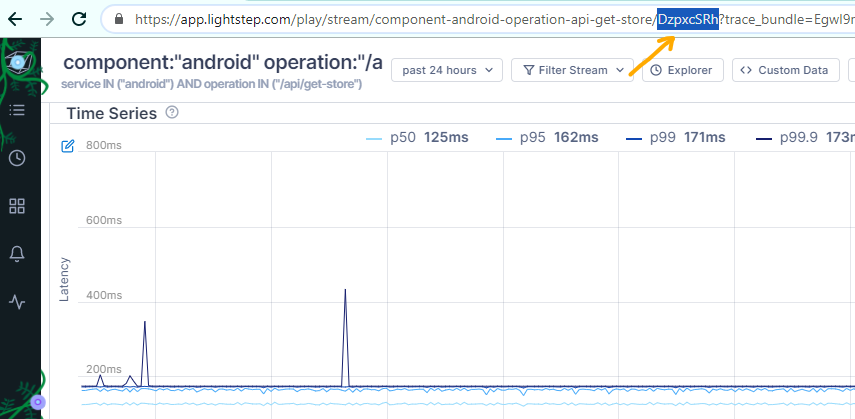
Image 1: Lightstream UI - stream ID example -
-
ServiceNow Cloud Observability (Lightstep) API token
When deploying the Nobl9 agent,
provide the LS_APP_TOKEN environment variable for authentication with the ServiceNow Cloud Observability Streams Timeseries API.
To obtain it,
create a ServiceNow Cloud Observability API key.
When setting up the direct connection to ServiceNow Cloud Observability, provide your created API key in the Lightstep App Token field.
Adding ServiceNow Cloud Observability as a data source
To ensure data transmission between Nobl9 and ServiceNow Cloud Observability, it may be necessary to list Nobl9 IP addresses as trusted.
IP addresses to include in your allowlist for secure access
app.nobl9.com instance:- 18.159.114.21
- 18.158.132.186
- 3.64.154.26
us1.nobl9.com instance:- 34.121.54.120
- 34.123.193.191
- 34.134.71.10
- 35.192.105.150
- 35.225.248.37
- 35.226.78.175
- 104.198.44.161
You can add the ServiceNow Cloud Observability data source using the direct or agent connection methods.
Direct connection method
Direct connection to ServiceNow Cloud Observability requires users to enter their credentials which Nobl9 stores safely.
Nobl9 Web
To set up this type of connection:
- Navigate to Integrations > Sources.
- Click
.
- Click the required Source button.
- Choose Direct.
-
Select one of the following Release Channels:
- The
stablechannel is fully tested by the Nobl9 team. It represents the final product; however, this channel does not contain all the new features of abetarelease. Use it to avoid crashes and other limitations. - The
betachannel is under active development. Here, you can check out new features and improvements without the risk of affecting any viable SLOs. Remember that features in this channel can change.
- The
-
Enter the name of the Lightstep Organization to connect to your data source (mandatory).
More about the Lightstep organization. -
Enter a name in the Lightstep Project field (mandatory).
More about the Lightstep project. -
Enter the Lightstep App Token (mandatory).
More about ServiceNow Cloud Observability API token.
- Select a Project (mandatory).
Project is a way to organize your Nobl9 resources and manage access to them.
When Project is skipped, Nobl9 uses thedefaultproject. - Enter a Display Name (optional).
Spaces are allowed. - Enter a Name (mandatory).
The name is mandatory and can only contain lowercase, alphanumeric characters, and dashes (for example,my-project-1). Nobl9 duplicates the display name here, transforming it into the supported format, but you can edit the result. - Enter a Description (optional).
Provide extra details about it, its purpose, responsible persons, etc.
Up to 1050 characters. - Specify the Query delay to set a customized delay for queries when pulling the data from the data source.
- The default value in ServiceNow Cloud Observability integration for Query delay is
1 minute.
Changing the query delayChanging the query delay can affect your SLI data.
Learn more about query delay and its impact. - The default value in ServiceNow Cloud Observability integration for Query delay is
- Enter a Maximum Period for Historical Data Retrieval.
- This value defines how far back in the past your data will be retrieved when replaying your SLO based on this data source.
- The maximum period value depends on the data source.
Find the maximum value for your data source. - A greater period can extend the loading time when creating an SLO.
- The value must be a positive integer.
- Enter a Default Period for Historical Data Retrieval.
- It is used by SLOs connected to this data source.
- The value must be a positive integer or
0. - By default, this value is set to 0. When you set it to
>0, you will create SLOs with Replay.
- Click Add Data Source
YAML
- Create a YAML definition to set up a direct connection with ServiceNow Cloud Observability. For this, refer to the following example:
apiVersion: n9/v1alpha
kind: Direct
metadata:
name: lightstep
displayName: Lightstep Direct
project: default
annotations:
area: latency
env: prod
region: us
team: sales
spec:
description: Example Lightstep Direct
releaseChannel: stable
lightstep:
organization: MyOrg
project: prod-app
appToken: "[secret]"
url: https://api.lightstep.com
historicalDataRetrieval:
maxDuration:
value: 30
unit: Day
defaultDuration:
value: 15
unit: Day
queryDelay:
value: 3
unit: Minute
| Field | Type | Description |
|---|---|---|
queryDelay.unitmandatory | enum | Specifies the unit for the query delay. Possible values: Second | Minute. • Check query delay documentation for default unit of query delay for each source. |
queryDelay.value mandatory | numeric | Specifies the value for the query delay. • Must be a number less than 1440 minutes (24 hours). • Check query delay documentation for default unit of query delay for each source. |
logCollectionEnabledoptional | boolean | Optional. Defaults to false. Set to true if you'd like your direct to collect event logs. Contact us to activate it. |
releaseChannelmandatory | enum | Specifies the release channel. Accepted values: beta | stable. |
| Source-specific fields | ||
lightstep.organizationmandatory | string | ServiceNow Cloud Observability requires the name of organization registered in ServiceNow Cloud Observability, the name of the project, and the appToken. See authentication for more details. |
lightstep.projectmandatory | string, secret | See authentication section above for more details. |
lightstep.appTokenmandatory | string, secret | See authentication section above for more details. |
lightstep.urloptional | string | A URL of the ServiceNow Cloud Observability instance. When no value provided, the default https://api.lightstep.com is used. |
| Replay-related fields | ||
historicalDataRetrievaloptional | n/a | Optional structure related to configuration related to Replay. ❗ Use only with supported sources. • If omitted, Nobl9 uses the default values of value: 0 and unit: Day for maxDuration and defaultDuration. |
maxDuration.valueoptional | numeric | Specifies the maximum duration for historical data retrieval. Must be integer ≥ 0. See Replay documentation for values of max duration per data source. |
maxDuration.unitoptional | enum | Specifies the unit for the maximum duration of historical data retrieval. Accepted values: Minute | Hour | Day. |
defaultDuration.valueoptional | numeric | Specifies the default duration for historical data retrieval. Must be integer ≥ 0 and ≤ maxDuration. |
defaultDuration.unitoptional | enum | Specifies the unit for the default duration of historical data retrieval. Accepted values: Minute | Hour | Day. |
- Apply your YAML definition using the
sloctl applycommand.
Important notes:
-
ServiceNow Cloud Observability requires the name of
organizationregistered in ServiceNow Cloud Observability, the name of theproject, and theappToken. Refer to the Authentication section for more details. -
spec.historicalDataRetrieval- refer to Replay documentation for more details. -
You can update the
lightstep.urlwithsloctlor Nobl9 Terraform provider.
Agent connection method
Nobl9 Web
Follow the instructions below to set up an agent connection.
- Navigate to Integrations > Sources.
- Click
.
- Click the required Source button.
- Choose Agent.
-
Select one of the following Release Channels:
- The
stablechannel is fully tested by the Nobl9 team. It represents the final product; however, this channel does not contain all the new features of abetarelease. Use it to avoid crashes and other limitations. - The
betachannel is under active development. Here, you can check out new features and improvements without the risk of affecting any viable SLOs. Remember that features in this channel can change.
- The
-
Enter the name of the Lightstep Organization to connect to your data source (mandatory).
-
Enter a name in the Lightstep Project field (mandatory).
- Select a Project (mandatory).
Project is a way to organize your Nobl9 resources and manage access to them.
When Project is skipped, Nobl9 uses thedefaultproject. - Enter a Display Name (optional).
Spaces are allowed. - Enter a Name (mandatory).
The name is mandatory and can only contain lowercase, alphanumeric characters, and dashes (for example,my-project-1). Nobl9 duplicates the display name here, transforming it into the supported format, but you can edit the result. - Enter a Description (optional).
Provide extra details about it, its purpose, responsible persons, etc.
Up to 1050 characters. - Specify the Query delay to set a customized delay for queries when pulling the data from the data source.
- The default value in ServiceNow Cloud Observability integration for Query delay is
1 minute.
Changing the query delayChanging the query delay can affect your SLI data.
Learn more about query delay and its impact. - The default value in ServiceNow Cloud Observability integration for Query delay is
- Enter a Maximum Period for Historical Data Retrieval.
- This value defines how far back in the past your data will be retrieved when replaying your SLO based on this data source.
- The maximum period value depends on the data source.
Find the maximum value for your data source. - A greater period can extend the loading time when creating an SLO.
- The value must be a positive integer.
- Enter a Default Period for Historical Data Retrieval.
- It is used by SLOs connected to this data source.
- The value must be a positive integer or
0. - By default, this value is set to 0. When you set it to
>0, you will create SLOs with Replay.
- Click Add Data Source
- Deploy your agent in a Kubernetes cluster or Docker container.
YAML
- Create a YAML definition to set up an agent connection with ServiceNow Cloud Observability. For this, refer to the following example:
apiVersion: n9/v1alpha
kind: Agent
metadata:
name: lightstep
displayName: Lightstep Agent
project: default
annotations:
area: latency
env: prod
region: us
team: sales
spec:
description: Example Lightstep Agent
releaseChannel: stable
lightstep:
organization: MyOrg
project: prod-app
url: https://api.lightstep.com
historicalDataRetrieval:
maxDuration:
value: 30
unit: Day
defaultDuration:
value: 15
unit: Day
queryDelay:
value: 3
unit: Minute
| Field | Type | Description |
|---|---|---|
queryDelay.unitmandatory | enum | Specifies the unit for the query delay. Possible values: Second | Minute. • Check query delay documentation for default unit of query delay for each source. |
queryDelay.value mandatory | numeric | Specifies the value for the query delay. • Must be a number less than 1440 minutes (24 hours). • Check query delay documentation for default unit of query delay for each source. |
releaseChannelmandatory | enum | Specifies the release channel. Accepted values: beta | stable. |
| Source-specific fields | ||
lightstep.organizationmandatory | string | ServiceNow Cloud Observability requires the name of organization registered in ServiceNow Cloud Observability, the name of the project, and the appToken. See authentication for more details. |
lightstep.projectmandatory | string, secret | See authentication section above for more details. |
lightstep.urloptional | string | A URL of the ServiceNow Cloud Observability instance. When no value provided, the default https://api.lightstep.com is used. |
| Replay-related fields | ||
historicalDataRetrievaloptional | n/a | Optional structure related to configuration related to Replay. ❗ Use only with supported sources. • If omitted, Nobl9 uses the default values of value: 0 and unit: Day for maxDuration and defaultDuration. |
maxDuration.valueoptional | numeric | Specifies the maximum duration for historical data retrieval. Must be integer ≥ 0. See Replay documentation for values of max duration per data source. |
maxDuration.unitoptional | enum | Specifies the unit for the maximum duration of historical data retrieval. Accepted values: Minute | Hour | Day. |
defaultDuration.valueoptional | numeric | Specifies the default duration for historical data retrieval. Must be integer ≥ 0 and ≤ maxDuration. |
defaultDuration.unitoptional | enum | Specifies the unit for the default duration of historical data retrieval. Accepted values: Minute | Hour | Day. |
Important notes:
-
ServiceNow Cloud Observability requires the name of
organizationregistered in ServiceNow Cloud Observability, the name of theproject, and theappToken. Refer to the Authentication section for more details. -
spec.historicalDataRetrieval- refer to Replay documentation for more details. -
You can update the
lightstep.urlwithsloctlor Nobl9 Terraform provider.
Querying the ServiceNow Cloud Observability API
The Nobl9 agent makes calls the ServiceNow Cloud Observability API once every 60 seconds.
API rate limits
ServiceNow Cloud Observability has low rate limits for its Streams Timeseries API. For Community, Professional, and Enterprise licenses it’s 60, 200, 600 requests per hour respectively. The Nobl9 agent makes requests once every 60s, which allows for one ServiceNow Cloud Observability organization to use only 1, 3, or 10 unique metric specifications. For more information, refer to the Rate Limits | ServiceNow Cloud Observability documentation.
ServiceNow Cloud Observability users can request an increase of rate limits via ServiceNow Cloud Observability customer support.

