Splunk
Splunk provides software for searching, monitoring, and analyzing machine-generated data via a Web-style interface. Splunk-Nobl9 integration allows users to enter their metrics using the Splunk Processing Language (SPL).
Splunk parameters and supported features in Nobl9
- General support:
- Release channel: Stable, Beta
- Connection method: Agent, Direct
- Replay and SLI Analyzer: Historical data limit 30 days
- Event logs: Supported
- Query checker: Not supported
- Query parameters retrieval: Supported
- Timestamp cache persistence: Supported
- Query parameters:
- Query interval: 1 min
- Query delay: 5 min
- Jitter: 20 sec
- Timeout: 30 sec
- Agent details and minimum required versions for supported features:
- Plugin name: n9splunk
- Query delay environment variable: SPLUNK_QUERY_DELAY
- Replay and SLI Analyzer: 0.82.2
- Query parameters retrieval: 0.73.2
- Timestamp cache persistence: 0.65.0
- Custom HTTP headers: 0.90.0 / 0.89.1-beta
- Additional notes:
- Self-signed Splunk Enterprise certificates are not supported. Nobl9 requires successful certificate validation for any Splunk Enterprise instance using TLS, and self-signed certificates cannot pass this validation
Requirements
Splunk API Endpoint URL
To connect to the required Splunk instance, both direct and agent connection methods require API Endpoint URL to contain the following:
SPLUNK_BASE_URLthe base URL configured during the deployment of Splunk software, for Splunk Enterprise.PORT_NUMBER:8089, if the API is using the default port.
Ask your Splunk administrator for the API Token and correct URL for connecting.
This URL must point to the base API URL of the Splunk Search app.
Usually, the format is {SPLUNK_BASE_URL}:{PORT_NUMBER}/services/.
So, for example, your resulting API Endpoint URL can be https://splunk.my-instance.com:8089/services/.
Here's a quick checklist to avoid request failures:
- Splunk base URL: confirm it's correct with your Splunk administrator
- Port:
8089by default, or your specific port /services/: ensure it's exactly like this
Authentication
Splunk agent deployment requires authentication. You can authenticate in either way:
-
With Splunk Search App REST API, using
SAML.
For this, pass your Splunk App Token with theSPLUNK_APP_TOKENenvironment variable. -
Passing your token with a local config file under the
n9splunksection.For exampleCreate the
cfg.tomlfile and specify your token as then9splunkvalue:[n9splunk]
application_token="YOUR_TOKEN"Likewise, you can use your username and password with the
app_userandapp_passwordkeys. -
Using the
basicauthentication method.
This requires passing your user credentials with theSPLUNK_USERandSPLUNK_PASSWORDenvironment variables at the agent startup.
Minimum required permissions
Ensure the following permissions are set for the Nobl9 agent:
- The
searchcapability - Access to index
Alternatively, you can use a wildcard:
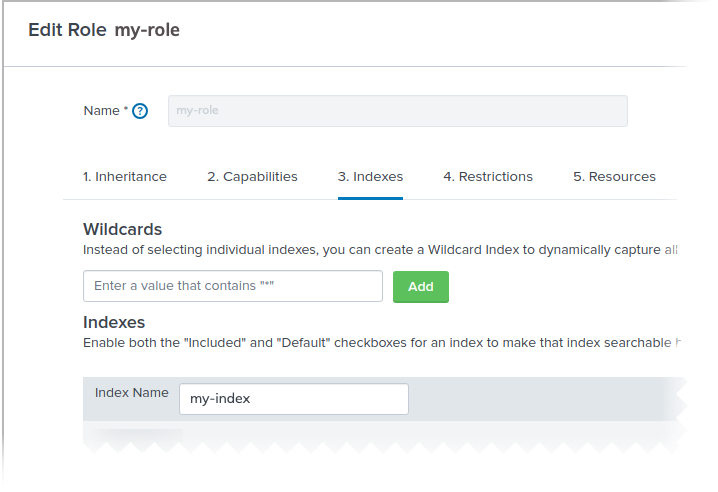
Adding Splunk as a data source
To ensure data transmission between Nobl9 and your data source,
it may be necessary to list Nobl9 IP addresses as trusted.
IP addresses to include in your allowlist for secure access
app.nobl9.com instance:- 18.159.114.21
- 18.158.132.186
- 3.64.154.26
us1.nobl9.com instance:- 34.121.54.120
- 34.123.193.191
- 34.134.71.10
- 35.192.105.150
- 35.225.248.37
- 35.226.78.175
- 104.198.44.161
You can add the Splunk data source using the direct or agent connection methods.
Direct connection method
Direct configuration for Splunk requires users to enter their credentials, which Nobl9 stores safely.
Nobl9 Web
Follow these steps to set up a direct configuration:
- Navigate to Integrations > Sources.
- Click
.
- Click the required Source button.
- Choose Direct.
-
Select one of the following Release Channels:
- The
stablechannel is fully tested by the Nobl9 team. It represents the final product; however, this channel does not contain all the new features of abetarelease. Use it to avoid crashes and other limitations. - The
betachannel is under active development. Here, you can check out new features and improvements without the risk of affecting any viable SLOs. Remember that features in this channel can change.
- The
-
Specify API Endpoint URL to connect to your required Splunk instance.
Example URL:https://splunk.example.com:8089/services/. Make sure it doesn't contain any typos. -
Enter the Access Token generated from your Splunk instance (mandatory).
- Select a Project (mandatory).
Project is a way to organize your Nobl9 resources and manage access to them.
When Project is skipped, Nobl9 uses thedefaultproject. - Enter a Display Name (optional).
Spaces are allowed. - Enter a Name (mandatory).
The name is mandatory and can only contain lowercase, alphanumeric characters, and dashes (for example,my-project-1). Nobl9 duplicates the display name here, transforming it into the supported format, but you can edit the result. - Enter a Description (optional).
Provide extra details about it, its purpose, responsible persons, etc.
Up to 1050 characters. - Specify the Query delay to set a customized delay for queries when pulling the data from the data source.
- The default value in Splunk integration for Query delay is
5 minutes.
Changing the query delayChanging the query delay can affect your SLI data.
Learn more about query delay and its impact. - The default value in Splunk integration for Query delay is
- Enter a Maximum Period for Historical Data Retrieval.
- This value defines how far back in the past your data will be retrieved when replaying your SLO based on this data source.
- The maximum period value depends on the data source.
Find the maximum value for your data source. - A greater period can extend the loading time when creating an SLO.
- The value must be a positive integer.
- Enter a Default Period for Historical Data Retrieval.
- It is used by SLOs connected to this data source.
- The value must be a positive integer or
0. - By default, this value is set to 0. When you set it to
>0, you will create SLOs with Replay.
- Click Add Data Source
YAML
- Create a YAML definition to set up a direct connection with Splunk. For this, refer to the following example:
apiVersion: n9/v1alpha
kind: Direct
metadata:
name: splunk
displayName: Splunk Direct
project: default
annotations:
area: latency
env: prod
region: us
team: sales
spec:
description: Example Splunk Direct
releaseChannel: stable
splunk:
url: https://splunk.my-org.com/services
accessToken: "[secret]"
historicalDataRetrieval:
maxDuration:
value: 30
unit: Day
defaultDuration:
value: 15
unit: Day
queryDelay:
value: 6
unit: Minute
| Field | Type | Description |
|---|---|---|
queryDelay.unitmandatory | enum | Specifies the unit for the query delay. Possible values: Second | Minute. • Check query delay documentation for default unit of query delay for each source. |
queryDelay.value mandatory | numeric | Specifies the value for the query delay. • Must be a number less than 1440 minutes (24 hours). • Check query delay documentation for default unit of query delay for each source. |
logCollectionEnabledoptional | boolean | Optional. Defaults to false. Set to true if you'd like your direct to collect event logs. Contact us to activate it. |
releaseChannelmandatory | enum | Specifies the release channel. Accepted values: beta | stable. |
| Source-specific fields | ||
splunk.accessTokenmandatory | string, secret | Environment variable used for authentication with the Splunk Search App REST API. See authentication for more details. |
splunk.URLmandatory | string | Base API URL of the Splunk Search app. See authentication for more details. |
| Replay-related fields | ||
historicalDataRetrievaloptional | n/a | Optional structure related to configuration related to Replay. ❗ Use only with supported sources. • If omitted, Nobl9 uses the default values of value: 0 and unit: Day for maxDuration and defaultDuration. |
maxDuration.valueoptional | numeric | Specifies the maximum duration for historical data retrieval. Must be integer ≥ 0. See Replay documentation for values of max duration per data source. |
maxDuration.unitoptional | enum | Specifies the unit for the maximum duration of historical data retrieval. Accepted values: Minute | Hour | Day. |
defaultDuration.valueoptional | numeric | Specifies the default duration for historical data retrieval. Must be integer ≥ 0 and ≤ maxDuration. |
defaultDuration.unitoptional | enum | Specifies the unit for the default duration of historical data retrieval. Accepted values: Minute | Hour | Day. |
- Apply your YAML definition using the
sloctl applycommand.
Agent connection method
Nobl9 Web
Follow the instructions below to configure your Splunk agent.
- Navigate to Integrations > Sources.
- Click
.
- Click the required Source button.
- Choose Agent.
-
Select one of the following Release Channels:
- The
stablechannel is fully tested by the Nobl9 team. It represents the final product; however, this channel does not contain all the new features of abetarelease. Use it to avoid crashes and other limitations. - The
betachannel is under active development. Here, you can check out new features and improvements without the risk of affecting any viable SLOs. Remember that features in this channel can change.
- The
-
Specify API Endpoint URL to connect to your required Splunk instance.
Example URL:https://splunk.example.com:8089/services/. Make sure it doesn't contain any typos.
- Select a Project (mandatory).
Project is a way to organize your Nobl9 resources and manage access to them.
When Project is skipped, Nobl9 uses thedefaultproject. - Enter a Display Name (optional).
Spaces are allowed. - Enter a Name (mandatory).
The name is mandatory and can only contain lowercase, alphanumeric characters, and dashes (for example,my-project-1). Nobl9 duplicates the display name here, transforming it into the supported format, but you can edit the result. - Enter a Description (optional).
Provide extra details about it, its purpose, responsible persons, etc.
Up to 1050 characters. - Specify the Query delay to set a customized delay for queries when pulling the data from the data source.
- The default value in Splunk integration for Query delay is
5 minutes.
Changing the query delayChanging the query delay can affect your SLI data.
Learn more about query delay and its impact. - The default value in Splunk integration for Query delay is
- Enter a Maximum Period for Historical Data Retrieval.
- This value defines how far back in the past your data will be retrieved when replaying your SLO based on this data source.
- The maximum period value depends on the data source.
Find the maximum value for your data source. - A greater period can extend the loading time when creating an SLO.
- The value must be a positive integer.
- Enter a Default Period for Historical Data Retrieval.
- It is used by SLOs connected to this data source.
- The value must be a positive integer or
0. - By default, this value is set to 0. When you set it to
>0, you will create SLOs with Replay.
- Click Add Data Source
- Deploy your agent in a Kubernetes cluster or Docker container.
YAML
- Create a YAML definition to set up an agent connection with Splunk. For this, refer to the following example:
apiVersion: n9/v1alpha
kind: Agent
metadata:
name: splunk
displayName: Splunk Agent
project: default
annotations:
area: latency
env: prod
region: us
team: sales
spec:
description: Example Splunk Agent
releaseChannel: stable
splunk:
url: https://splunk.my-org.com/services
historicalDataRetrieval:
maxDuration:
value: 30
unit: Day
defaultDuration:
value: 15
unit: Day
queryDelay:
value: 6
unit: Minute
| Field | Type | Description |
|---|---|---|
queryDelay.unitmandatory | enum | Specifies the unit for the query delay. Possible values: Second | Minute. • Check query delay documentation for default unit of query delay for each source. |
queryDelay.value mandatory | numeric | Specifies the value for the query delay. • Must be a number less than 1440 minutes (24 hours). • Check query delay documentation for default unit of query delay for each source. |
releaseChannelmandatory | enum | Specifies the release channel. Accepted values: beta | stable. |
| Source-specific fields | ||
splunk.URLmandatory | string | Base API URL of the Splunk Search app. See authentication section above for more details. |
| Replay-related fields | ||
historicalDataRetrievaloptional | n/a | Optional structure related to configuration related to Replay. ❗ Use only with supported sources. • If omitted, Nobl9 uses the default values of value: 0 and unit: Day for maxDuration and defaultDuration. |
maxDuration.valueoptional | numeric | Specifies the maximum duration for historical data retrieval. Must be integer ≥ 0. See Replay documentation for values of max duration per data source. |
maxDuration.unitoptional | enum | Specifies the unit for the maximum duration of historical data retrieval. Accepted values: Minute | Hour | Day. |
defaultDuration.valueoptional | numeric | Specifies the default duration for historical data retrieval. Must be integer ≥ 0 and ≤ maxDuration. |
defaultDuration.unitoptional | enum | Specifies the unit for the default duration of historical data retrieval. Accepted values: Minute | Hour | Day. |

