Access keys
Nobl9 access keys allow users to sign programmatic requests, for example, to work with sloctl.
Each user within an organization can have up to two access keys at a time, including inactive keys.
You can disable a key to suspend signing requests with it. Disabled keys can later be reactivated; they count towards the total number of keys per user until permanently deleted.
When you delete a key, it is erased permanently in the system. Deletion cannot be undone. Any requests relying on a deleted key will fail until updated with an active key.
Access key expiry
Access keys generated with Nobl9 have no default expiration date. You can request a limited lifetime for the access keys to ensure key rotation.
The limited lifetime setting is applied to all keys in your organization. Once configured, this setting is inherited by all newly created keys. However, it doesn't affect existing keys. To enforce the limited lifetime settings on all keys within your organization, replace any keys generated prior to this change with the new ones.
When a key expires, requests signed with it will fail. To maintain seamless operation, ensure timely key updates.
Creating access keys
To create an access key in the Nobl9 UI, do the following:
- Log in to Nobl9 Web App.
- Go to Settings > Access keys. Click Create access key.
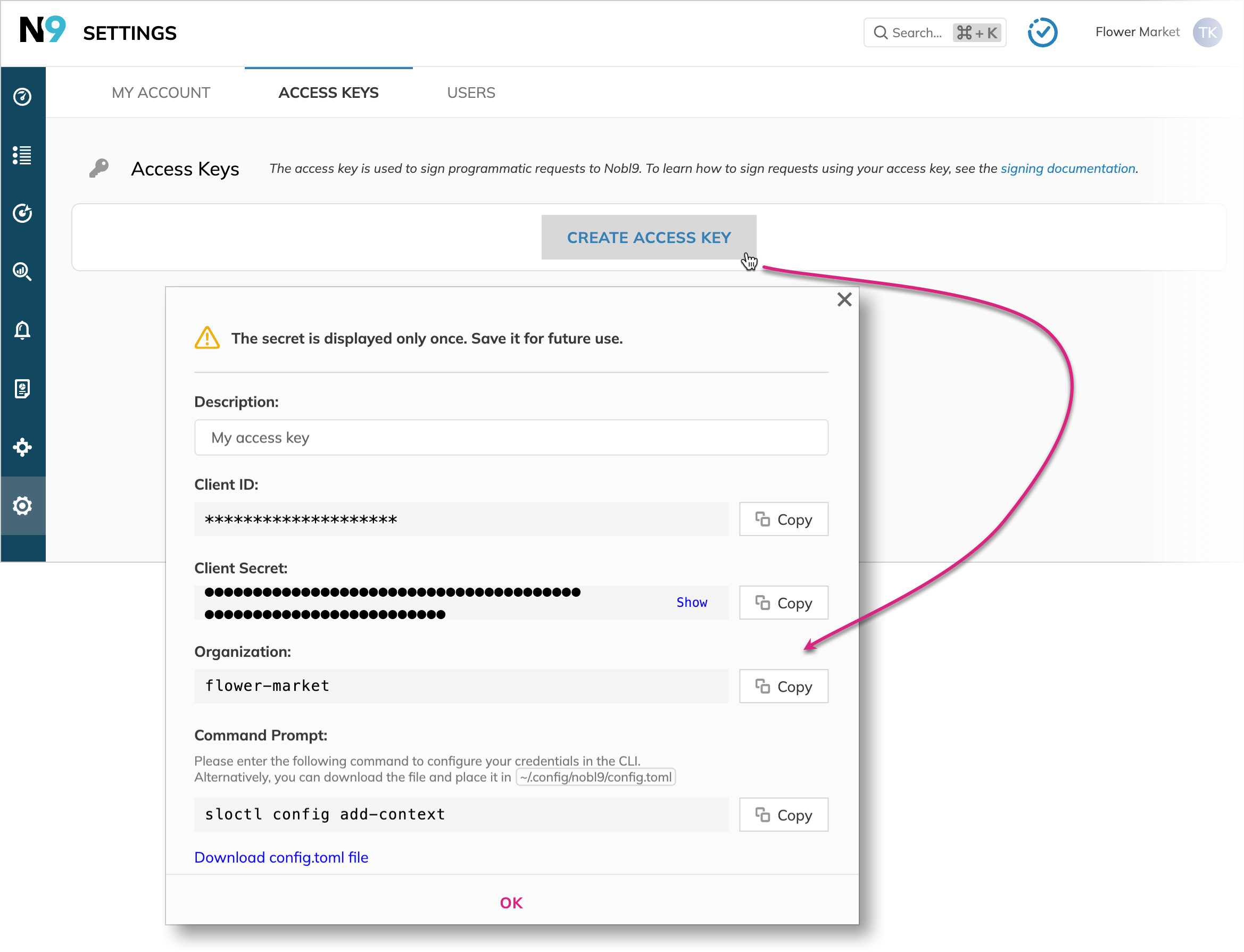
-
Optionally, add the Description to identify this key in the list.
One-time displayThe Client Secret value is displayed only once. Make sure to securely store the generated credentials or configure
sloctlbefore closing the dialog. -
Click OK to complete.
↪ Result: Your access key is created. It consists of the unique Client ID and Client Secret values and the Organization name as the authorization context.