SLO explorer
The Service Level Objectives section of the Nobl9 web application is your landing page for viewing, filtering, and managing all SLOs you can access.
From here, you can view and organize SLOs as follows:
- See all SLOs contained in projects you can access.
- Switch between the grid and list views.
- Search and filter SLOs.
The Service Level Objectives section provides two layouts—grid and list. To switch between the layouts, click the required layout button in the top-right of the main SLOs area.
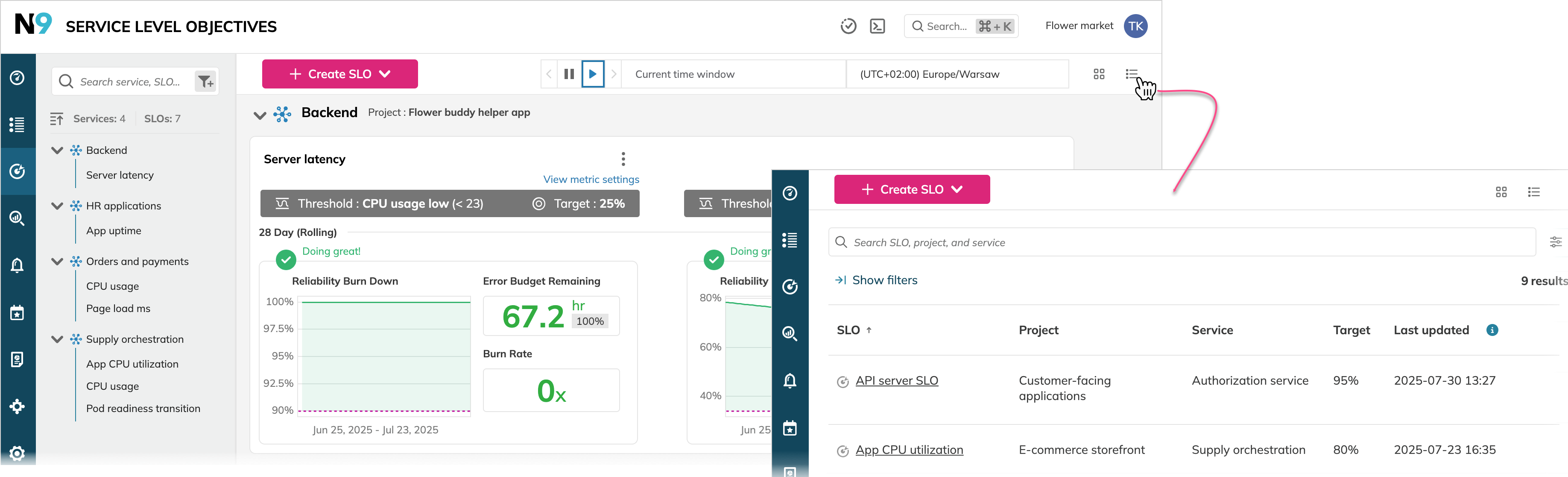
You can change the layout at any time. Your selected layout preference is saved for future visits.
SLO list and grid in a nutshell
With any layout, the Service Level Objectives section follows common access and filtering logic:
- Role-based access—SLOs you see are limited to those where you have at least Project viewer permissions
- Label inheritance—Search results include individual SLOs and SLOs from services and projects that have the matching labels
- Multiple filter types—You can combine keyword search with metadata-based filtering
Table: Layout comparison
| Feature | SLO list | SLO grid |
|---|---|---|
| Presentation | Detailed rows with rich filtering and sorting options | The reliability burn down chart preview, tiles with error budget remaining and burn rate value, indication for currently alerting SLOs |
| Customization | Quick presets and table customization options | No customization |
| Filtering | Advanced | Basic |
| Best for | Reviews, audits, deep analysis | Quick checks |
Keyword search
Both layouts share the same keyword search logic. To search SLOs by keyword, enter a required keyword or its part in the search box.
- Search scope:
- SLO name and display name
- Service name and display name
- Matching:
- Case-insensitive
- Matches substrings of at least three characters
- Multiple keywords:
- Separate keywords with spaces or hyphens
ANDlogic is applied—returns only SLOs that contain all of your specified keywords- The order of keywords does not affect the search results
SLO list—advanced SLO explorer
To switch to the SLO list, click .
The SLO list provides advanced features for deeper exploration and investigation,
including specific SLO parameters display and rich filtering capabilities.
- Preset or custom views: Start with presets like Health overview or SLO reviews (Enterprisefeature), or configure your own columns.
- Extensive filtering: Filter SLOs by type, project, service, labels, error budget status, review status, and more for focused review.
- Custom columns: Tailor the table to your workflow by showing or hiding columns and rearrange them using drag-and-drop.
Presets and customization
To select a preset or customize table, click
(Customize columns) next to the search bar and select the required view.
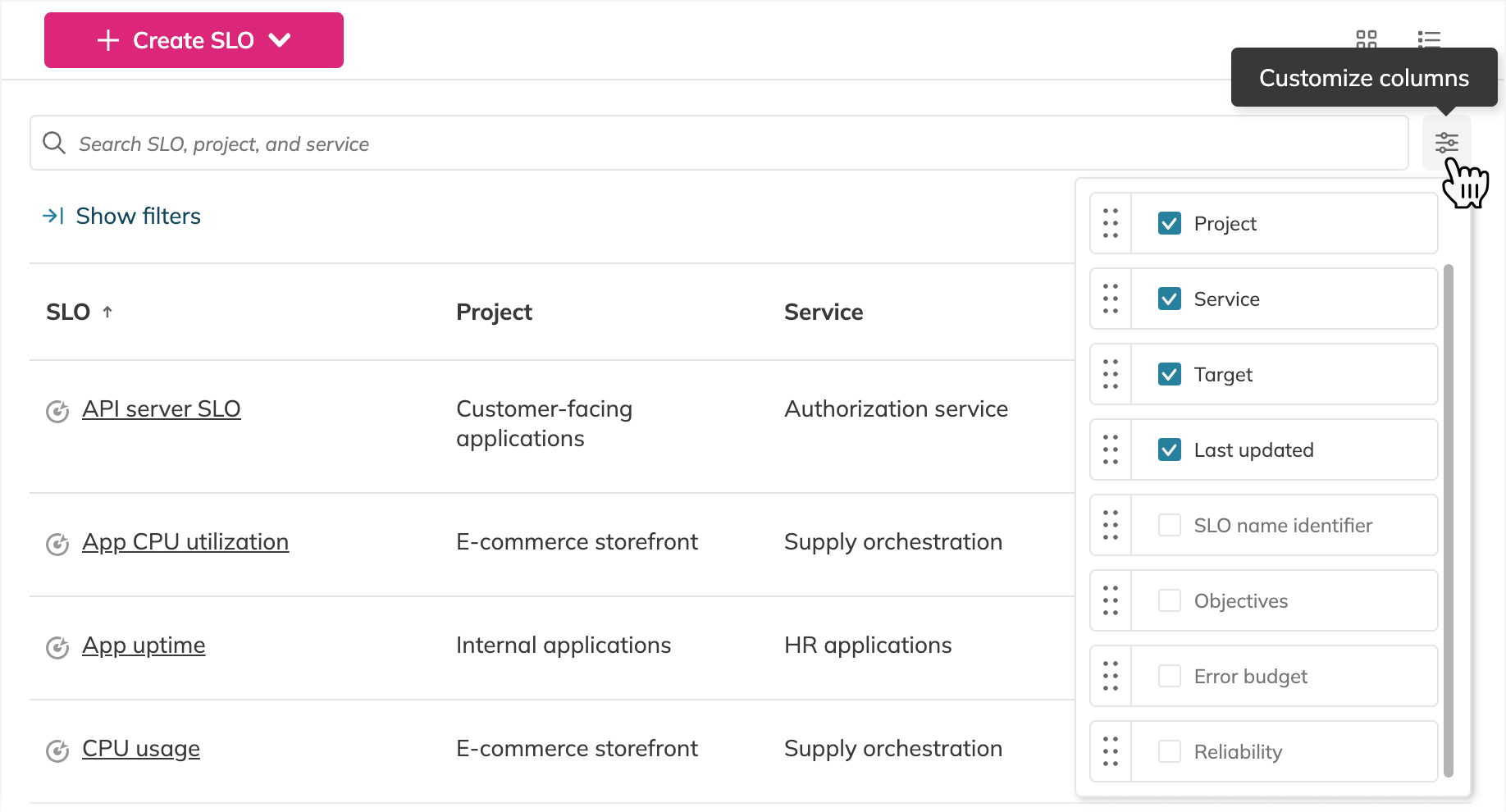
To customize the table, click Edit and apply my view and select the required columns. To reorder the columns, drag them to the required positions.
Once done, your view is saved until the next change.
Read more about resource lists.
SLO list filtering and search
In addition to the keyword search, you can filter SLOs by various parameters. To filter SLOs, click Show filters in the top-left of the table:
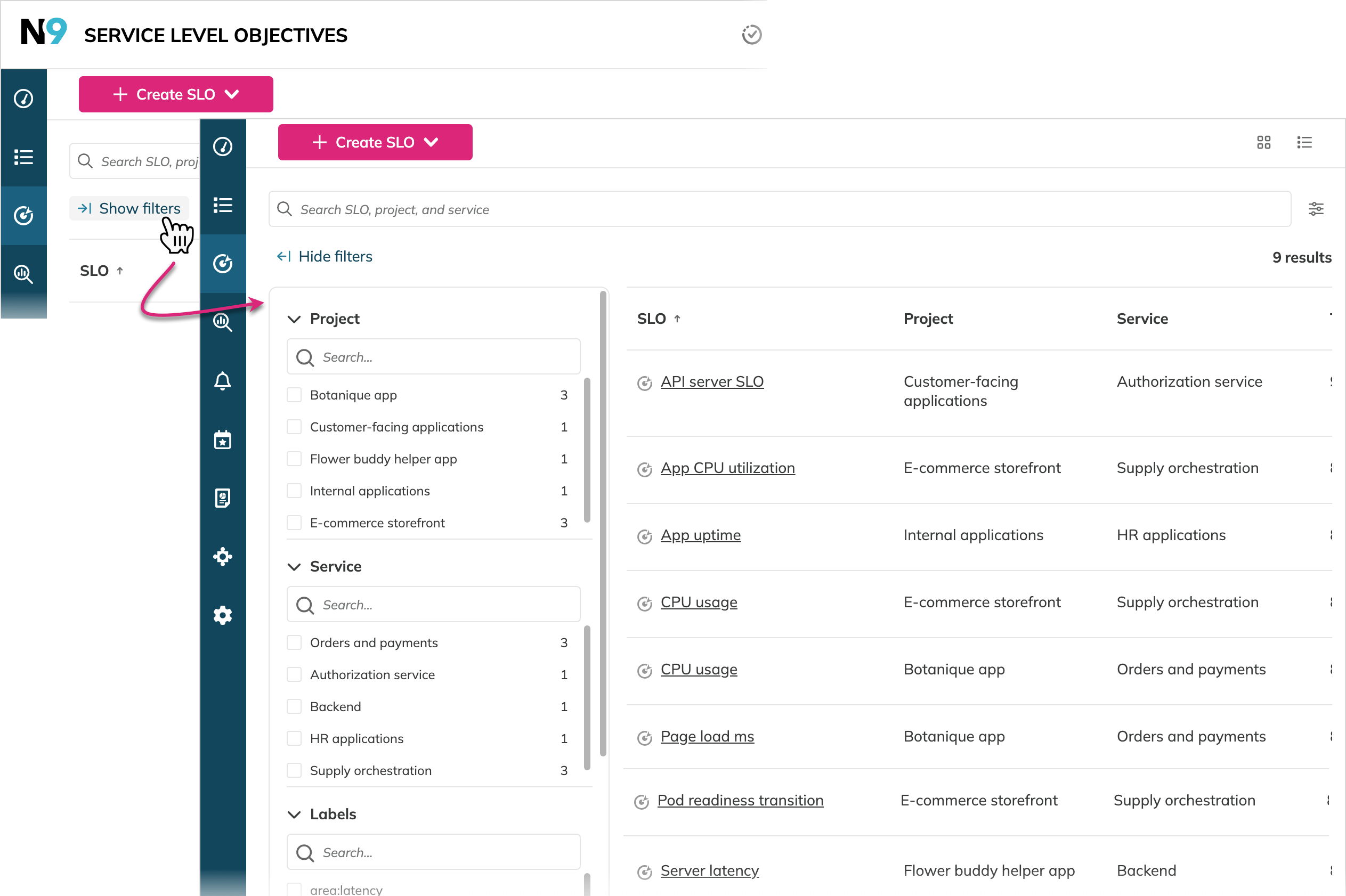
Table: SLO list filter categories
| Filter category | Description |
|---|---|
| SLO type | Filter between multi-level hierarchy composite SLOs or single-level hierarchy standard SLOs |
| Project | Show SLOs for a specific project |
| Service | Show SLOs for a specific services |
| Labels | Filter SLOs by selected labels |
| Error budget status | Display SLOs with healthy, at risk, or exhausted error budgets, or SLOs that lack data to calculate their remaining error budget. This filter uses the thresholds set for the Service health dashboard |
| SLO review status | Display SLOs with particular review statuses: Overdue, To review, Skipped, Reviewed, and Not started |
| Reviewed within | Filter by when the SLOs was last reviewed (last calendar month, quarter, six months, more than six months ago, or never) |
| Responsible | Display SLOs located in services with responsible users that you select |
The filters are interconnected. Selecting a filter dynamically adjusts the available choices in other categories.

The Orders and payments service is located in the Botanique app project and contains no labeled resources
Using the SLO list capabilities, you can create a dedicated SLO board tailored to your needs.
Grid view—visualization
To switch to the SLO grid, click .
The SLO grid provides visual context of your SLOs.
It's best suited for high-level visual overview:
- Visualize SLO reliability: Quickly scan charts for reliability, error budget remaining, and burn rate across all your SLOs.
- Time window handling: Investigate historical data by pausing the time window. Time window changes are applied to all SLOs displayed. When paused, the error budget remaining and burn rate values are hidden. When you select a different time zone, this choice persists when you open an individual SLO.
Filter combination
Multiple filters work together to narrow or broaden search results as follows:
Table: Filter combination logic
| Filter combination | Filtering logic | SLOs returned | Combination impact on the search results |
|---|---|---|---|
| Keyword and project | AND | • SLOs with the specified keyword nested under the specified project • SLOs from the services with the specified keyword nested under the specified project | Narrows the search |
| Keyword, project, and label | AND | • SLOs with the specified keyword, labeled with the specified key: value pair from the specified project• SLOs from the services with the specified keyword, labeled with specified key: value pair from the specified project | Narrows the search |
| Different-key labels | AND | • SLOs labeled with all key: value pairs• SLOs from the services and projects labeled with all key: value pairs | Narrows the search |
| Same-key labels | OR | • SLOs labeled with at least one key: value pair• SLOs from the services and projects labeled with at least one key: value pair | Broadens the search |
| Multiple projects | OR | SLOs from all specified projects | Broadens the search |
SLO explorer use cases
The list view—or SLO explorer—provides advanced functionality for filtering, sorting, and viewing SLOs. This section demonstrates how our users benefit from this flexible table to quickly check the most essential parameters of the SLOs they work with.
- Black Friday incident response (E-commerce)
Reduce the mean time to repair with instant triage of at-risk services.- Use the Health Overview preset; sort by error budget (most exhausted at top)
- Add columns for service name, responsible users, and review notes
- Quickly see which services have critical SLO breaches and escalate resolution
- Sprint planning (Healthcare SaaS)
Distribute overdue SLO reviews and keep a compliance pulse.- Filter by review status (Overdue, To review) and labels such as
domain:patient-data,criticality:hipaa-critical - Assign SLOs to team members based on expertise
- Adjust the review cadence for critical SLOs in light of regulatory changes
- Filter by review status (Overdue, To review) and labels such as
- Platform health audit (CRM platform)
Ensure reliability targets remain relevant, and reviews are not missed.- Use filters for customers (e.g.,
customer:tier-1,plan:enterprise) - Compare Target vs. Reliability to find SLOs that may allow too much error
- Prioritize updates and audit overdue SLOs after infrastructure changes
- Use filters for customers (e.g.,

