Email alert method
Reading time: 0 minute(s) (0 words)
The email alert method sends customized alert messages to up to 30 different inboxes per alert to notify Nobl9 users whenever an incident is triggered.
Adding the email alert method
You can add the email alert method directly in the Nobl9 Web application.
Alternatively, utilize the SLOs-as-code approach by:
- Applying an alert method YAML configuration with the
sloctl applycommand. - Configuring the email alert method definition programmatically using the Nobl9 Terraform provider.
Nobl9 Web
- Navigate to Integrations > Alert methods.
- Click
.
- Select Email.
- Select a Project (mandatory).
Project is a way to organize your Nobl9 resources and manage access to them.
When Project is skipped, Nobl9 uses thedefaultproject. - Enter a Display Name (optional).
Spaces are allowed. - Enter a Name (mandatory).
The name is mandatory and can only contain lowercase, alphanumeric characters, and dashes (for example,my-alert-method-1). Nobl9 duplicates the display name here, transforming it into the supported format, but you can edit the result. - Enter a Description (optional).
Provide extra details about it, its purpose, responsible persons, etc.
Up to 1050 characters.
-
Select Send as plain text (optional) to receive alerts without background graphics and text formatting.
-
Specify email Recipients (mandatory).
You can select a category per recipient (at least one recipient in any category, up to 10 recipients in every category):-
To (default): add direct email recipients
-
Click CC to add carbon copy recipients
-
Click BCC to add blind carbon copy recipients
-
Separate email addresses with spaces, commas (
,), or semicolons (;). For example:email1@example.com email2@example.com
email1@example.com,email2@example.com
email1@example.com;email2@example.com
email1@example.com ; email2@example.com,email3@example.com email4@example.com
-
- Click Add alert method
YAML configuration
- YAML - general
- YAML - sample
General YAML sample for E-mail alert method
apiVersion: n9/v1alpha
kind: AlertMethod
metadata:
name: string # Mantadory
displayName: string # Optional
# Optional
# The key value: only alphanumeric characters, `-`, `_`, or `.` are allowed.
# The key value must start and end with an alphanumeric character.
# An optional DNS subdomain prefix followed by `/` is allowed.
annotations:
key: value
spec:
description: string # Optional
email:
to:
- string # sloctl validates if the string is a correct email address, max. number of recipients is 10
cc:
- string # sloctl validates if the string is a correct email address, max. number of recipients is 10
bcc:
- string # sloctl validates if the string is a correct email address, max. number of recipients is 10
sendAsPlainText: false
Working YAML sample for E-mail alert method
apiVersion: n9/v1alpha
kind: AlertMethod
metadata:
name: email
displayName: Email Alert Method
project: default
annotations:
area: latency
env: prod
region: us
team: sales
spec:
description: Example Email Alert Method
email:
to:
- alerts-tests@nobl9.com
cc:
- alerts-tests+cc@nobl9.com
bcc:
- alerts-tests+bcc@nobl9.com
sendAsPlainText: false
Sample email alerts
The following are examples of Nobl9 email alerts for:
- High severity alert
- Medium severity alert
- Low severity alert
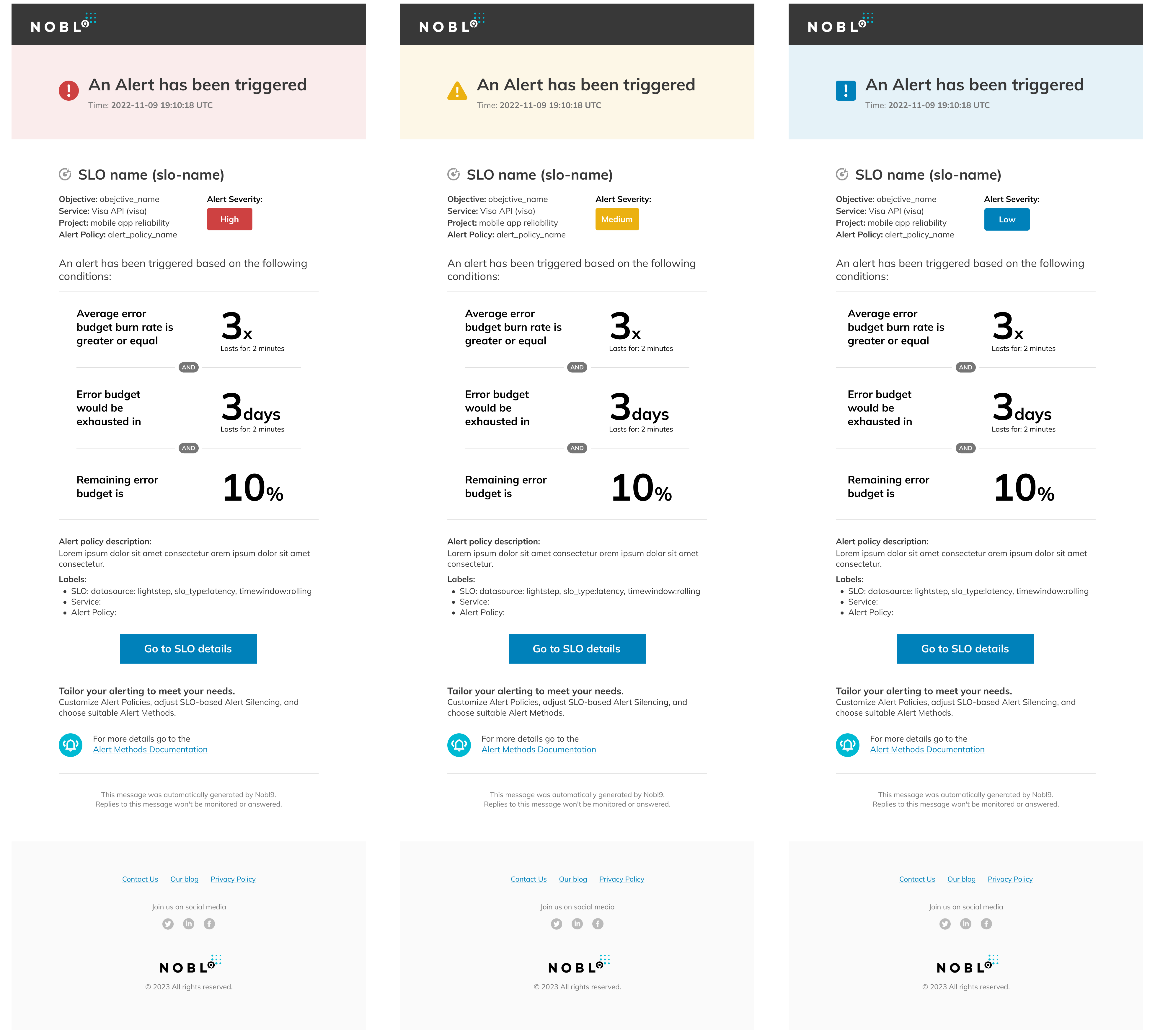
Testing the email alert method in the Web
You can test alert methods for all notification services supported by the Nobl9 platform through the UI.To verify the correctness of your alert method configuration:
- Navigate to Integrations > Alert methods.
- Click the required alert method.
Its Details page opens. - Click Test under the alert method name:
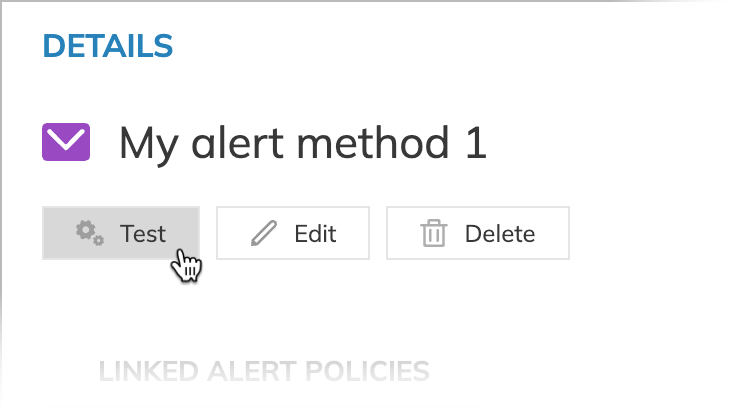
- When the configuration is correct, Nobl9 displays Test completed successfully! under the button.
- Otherwise, the Test failed message appears. It contains the details of incorrect settings.
Useful links
Check out these related guides and references:

