Labels in Nobl9
Labels are key-value pairs that you can add to SLOs, services, projects, alert policies, and annotations in the Nobl9 platform. With labels, you can define attributes for these resources and use labels for resource filtering and grouping. For example, with labels you can:
- Search and filter SLOs in the Service Level Objectives section and on the Service health dashboard
- Select specific SLOs to include in reports
- Filter annotations and create custom columns in the Events section
In Nobl9, labels can be custom and system.
- Custom labels are applied to resources—SLOs, services, alert policies, etc.—during resource creation or editing.
- System labels are generated automatically by Nobl9. These labels feature a reserved syntax, and they are not editable.
The Catalog section lists all labels existing in an organization.
You can also use Nobl9 metadata annotations to add custom non-identifying metadata to SLOs,
services, projects, and alert policies using sloctl and Nobl9 SDK for Go!.
Read about differences between labels and metadata annotations.
Custom labels
Custom labels are defined by users. These labels must follow the key: value format (key=value in sloctl):
- Requirements for a key:
- Only lowercase letters, digits
0-9, underscores_, and hyphens- - Must start with a letter
- Must end with a letter or digit
- Maximum length: 63 characters
- Only lowercase letters, digits
- Requirements for a value:
- Can contain Unicode characters (including international/diacritic characters)
- Maximum length: 200 characters
- Maximum 20 labels per resource
Setting units for SLI charts
Labels for chart units must meet the common requirements.
You can add a unit label to be displayed on the SLI graph under SLO details at Step 5 of the SLO wizard as follows:
- Enter the unit
key-valuepair. For example,unit: ms.
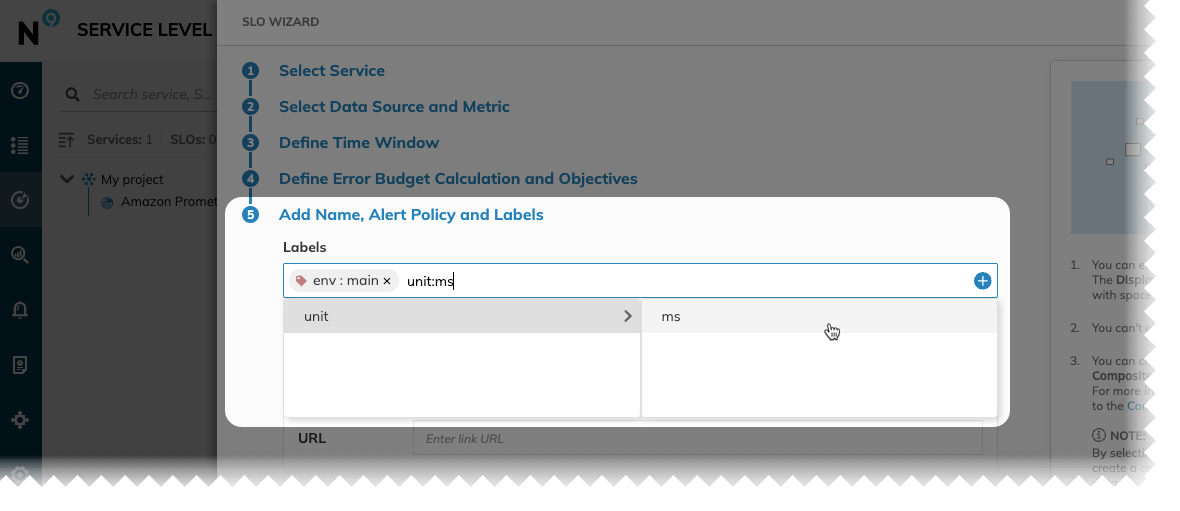
- Save your changes. To view the unit you've added, go to your SLO details. Find the unit above the Y-axis of the SLI chart:
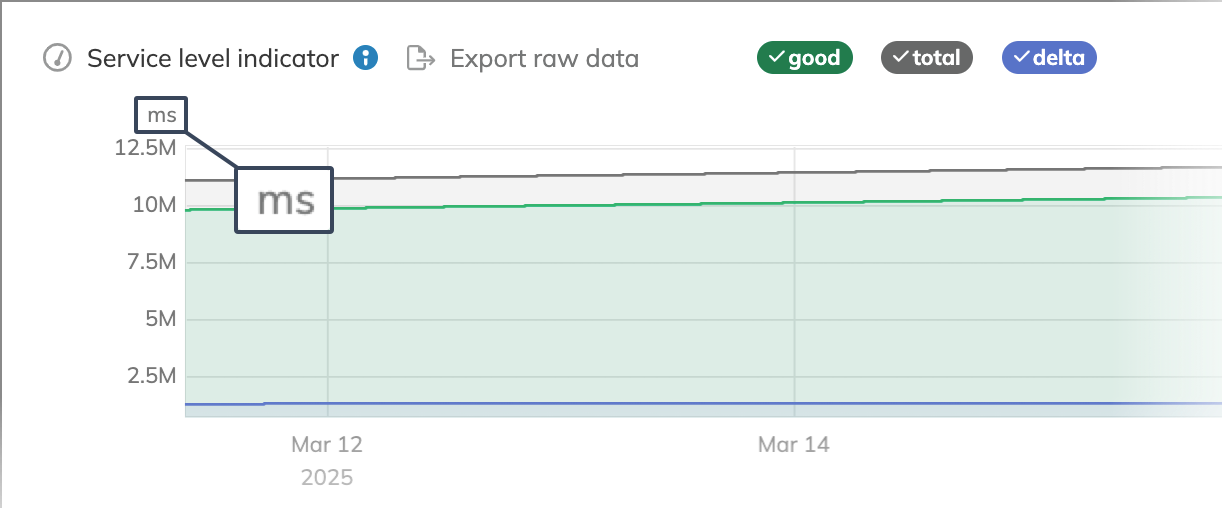
System labels
Nobl9 system labels are automatically generated and cannot be modified by users.
They indicate permanent, unchangeable attributes and are used for system tracking and identification purposes.
System labels are distinguished by the ~ prefix in their key names.
The system label list is constantly evolving. Currently available system labels include:
| Label description | Key | Value |
|---|---|---|
| Data anomaly configuration source | ~anomaly-rule | auto: for auto-detected data anomaliesmanual: for manually configured detection rules |
System labels are applied automatically and are visible in the SLO list, SLO charts, and in the Events section.
Label management
You can create labels by adding them to SLOs, services, projects, alert policies, and annotations.
To create a label in the Nobl9 Web application, go to the required resource wizard:
- Go to the required section of the Nobl9 web application.
- Add a new resource or annotation or edit start editing an existing one.
- In the Labels field, enter a new
keyandvalue. - Click
in the field to save your new label.
Alternatively, select the available key and value to label this resource or annotation.
To unlink unnecessary labels from resources or annotations in the Nobl9 web app, do one of the following:
- Start editing your required resource or annotation.
- Go to Catalog > Labels. Unlink the label from any resource under your required label details.
Custom label handling
Each label is a unique key-value pair. It's important to note that labels are independent, even if they share the same key. Modifying one label will not affect any others.
- Editing a label
- You can edit a label's key, value, or both. Changes apply only to the specific label you are editing.
- Example (editing a key): If you have two labels,
region: euandregion: us, and you change the key of the first todomain, the result will be two distinct labels:domain: euandregion: us.
- Removing a label
- Removing a label detaches it from a resource. The label itself is not deleted and remains in the catalog, allowing you to reassign it later.
- If you remove a label from every resource it's attached to, it will still be listed in the catalog with Unassigned under Labeled resources.
- Deleting a label
- Deleting a label permanently wipes it from the system.
- This action is specific to the selected label and will not delete other labels that have the same key.
Label list
You can access all labels available for your organization under Catalog > Labels:
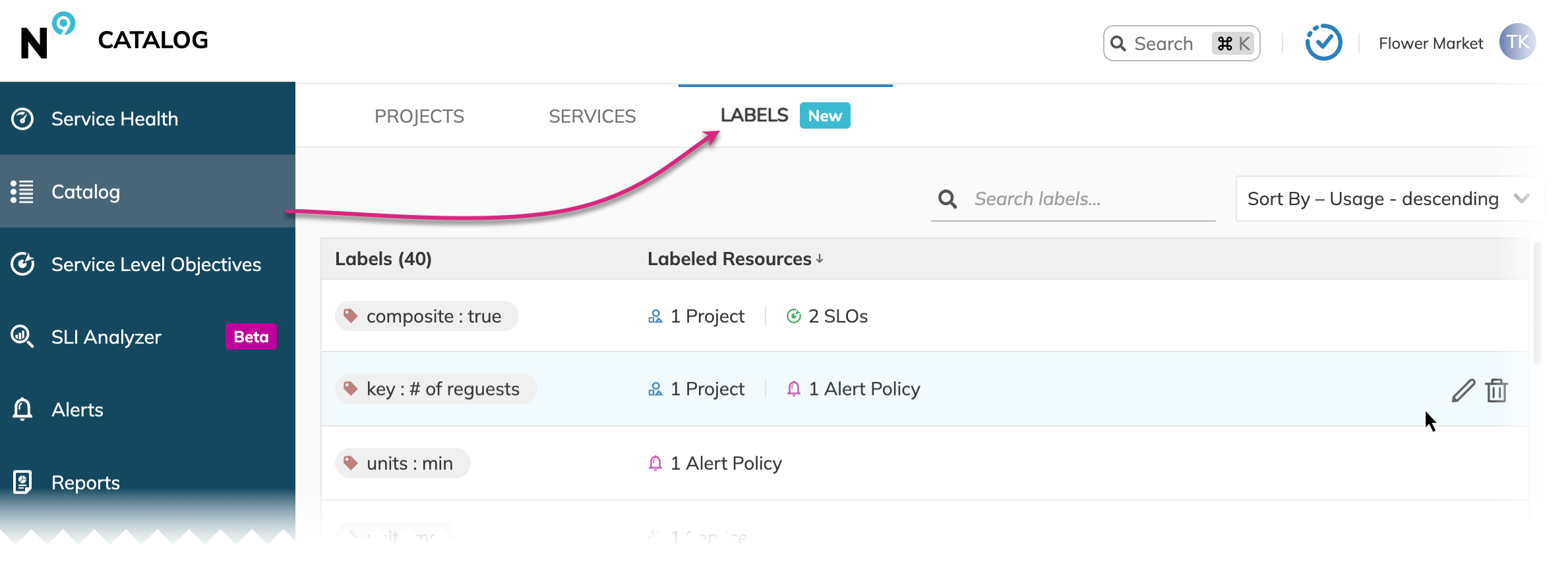
The following options are available:
- View system and custom labels and resources per every label
- Search labels by
keyandvalue - Sort labels by
keyand usage - Edit and delete custom labels
For this, hover over the required label row and select the required action - Open the selected label details
Label details
Under the label details, you can view resources that are labeled with it.
For custom labels, the following handling options are available:
- Edit key and / or value
- Remove this label from the associated resources
- Delete the label permanently
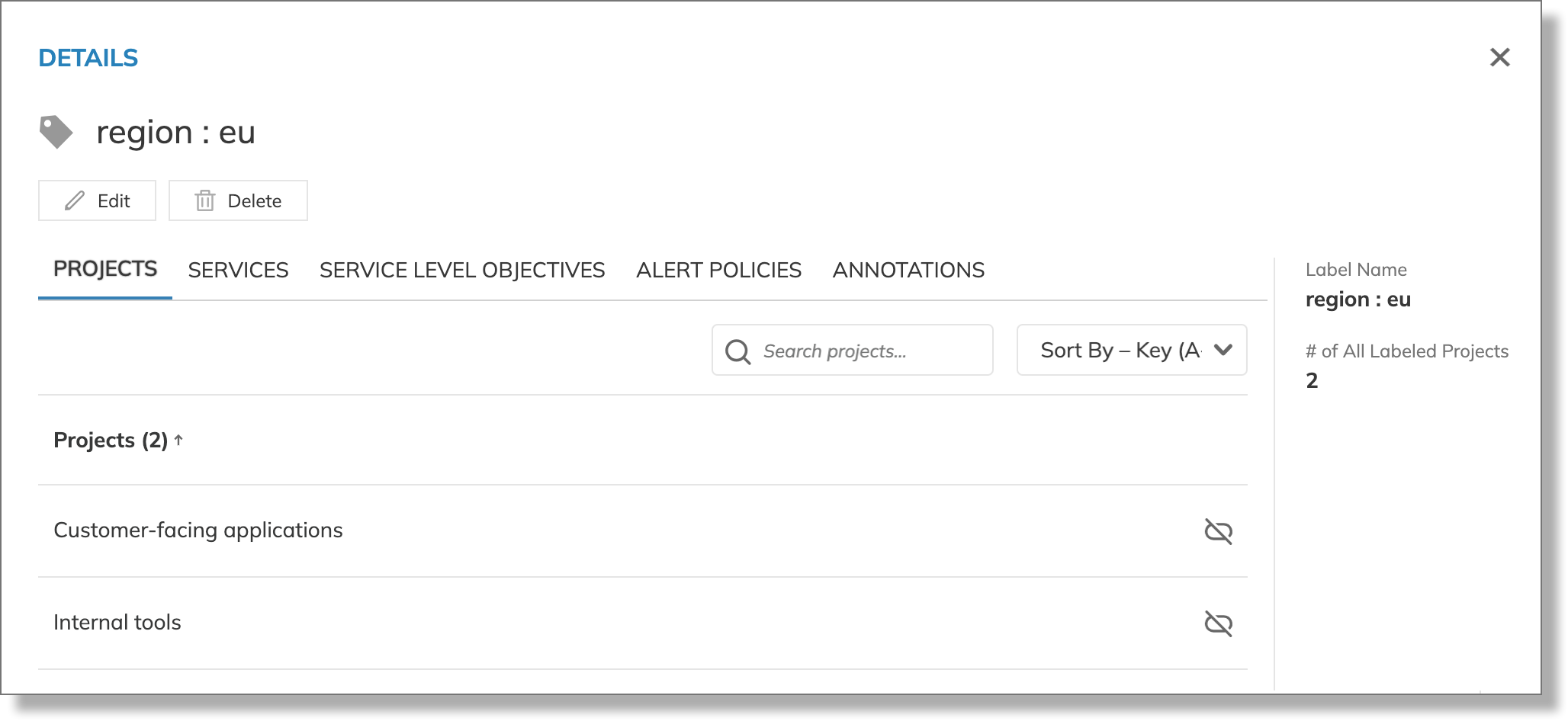
The resource tabs display only resources you can access.
This means you can see fewer resources per label than it's specified in this label summary (the right-side block under the label details) or in the Catalog > Labels.
Retrieving labeled resources with sloctl
Retrieving a labeled resource also returns associated labels.
Use the -l flag to filter the retrieved resources by label as follows:
-
Separate labels by comma without spaces. For example,
sloctl get slos -A -l key1=value1,key2=value2,key3=value3 -
Separate labels by the
-lflag separating the required labels with spaces. For example,sloctl get slos -A -l team=green -l region=eu -l customer-type=enterprise
Filtering labeled resources with sloctl follows the same logic as in the Nobl9 Web application.
RBAC
| Action | Access level required | Result |
|---|---|---|
| Unlink label | Project owner or editor | The key: value pair remains in the organization, but it's unlinked from a resource |
| Delete label | Organization admin | The key: value pair no longer exists in the organization |
Labels vs. metadata annotations
The difference between labels and metadata annotations is as follows:
- Labels identify objects and locate groups of objects that meet specific criteria.
- You can add labels using Nobl9 web app,
sloctl, Nobl9 API, Nobl9 Terraform provider, or Nobl9 SDK for Go!.
- You can add labels using Nobl9 web app,
- Metadata annotations don't serve the purpose of object identification or selection.
- You can add or retrieve metadata annotations only using
sloctlor Nobl9 SDK for Go!
- You can add or retrieve metadata annotations only using
- You can apply both labels and metadata annotations to the same Nobl9 resource.
The following table summarizes differences between labels and metadata annotations:
| Capability | Labels | Metadata annotations |
|---|---|---|
| Resource identification | Identify Nobl9 resources based on specific criteria. Use for grouping and filtering | Do not identify Nobl9 objects. Use to add context |
| Handling labels | sloctl | sloctl |
| Label syntax | key:- list-of-values | key: value |
Character limit for value | Up to 200 unicode characters | Up to 1050 unicode characters |
metadata.annotations and kind: Annotationmetadata.annotations differ from SLO annotations.
SLO annotations are defined as a standalone YAML kind, associated with SLOs as event notes. They include defined start and end times and are visible on the Nobl9 Web.

