Get started with Nobl9
Welcome to Nobl9! This guide will walk you through the initial setup and introduce you to the core features of the platform.
First login
When an Organization admin adds you to Nobl9, you'll receive an email to activate your account. Click the link in the email to get started.
-
Password requirements:
- At least 8 characters
- A lowercase letter
- An uppercase letter
- A number
- No parts of your username
- Not one of your last 4 passwords
-
Security question:
Choose a question with an answer that is easy for you to remember but hard for others to guess. For added security, consider storing it in a password manager. -
Security image:
Adds another protection layer.
Your name is set by your Organization Admin but can be changed in the Settings section, along with your password.
Settings
The Settings section allows you to manage your personal details and view organization information.
-
Organization ID: A unique identifier for your organization, required for using
sloctland the Nobl9 API. -
Default organization: If you are part of multiple organizations, you can select a default one here.
-
Access permissions: This block summarizes your permissions, including your organization roles and access to projects with your assigned project roles.
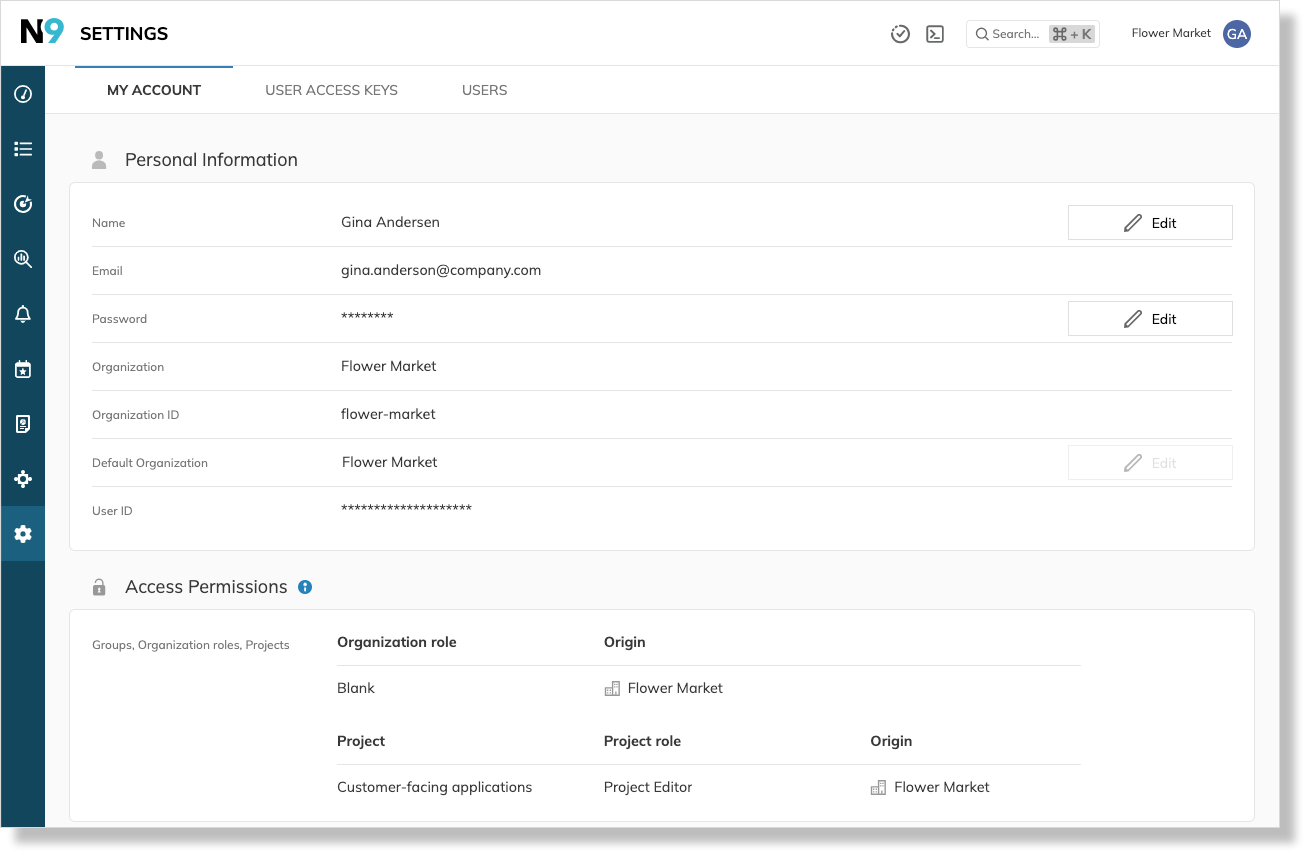
The visibility of other tabs in Settings depends on your organization role and your company's Nobl9 edition. You will have access to at least:
- My user access keys: Manage your personal access keys for
sloctland the Nobl9 API. - Users: View a list of users in your organization, their roles, and access levels.
Role-Based Access Control (RBAC)
Nobl9 uses RBAC to provide granular control over user permissions and resources. Access is managed on two levels:
- Organization-level roles: Control access across your Nobl9 organizations. Roles include Admin, User, Integrations user, Viewer, Responder, and Blank.
- Project-level roles: Define access to projects and their resources, such as services and SLOs. Roles include Owner, Editor, Viewer, and Integrations user.
Automating with sloctl
While the Nobl9 web interface offers a comprehensive visual experience, sloctl—our command-line interface—provides a powerful way to automate tasks. It is ideal for API configuration, batch processing, and integrating with your CI/CD pipeline.
After installation, you can use sloctl to manage Nobl9 resources using YAML.
Want to know more?
Data retention policy
The detailed data retention policy can be shared on demand with the requirement to sign an NDA agreement. To request it, contact Nobl9 Support.