Nobl9 fundamental resources
Nobl9 requires the following core resources for operation: projects, services, data sources, and SLOs. Additionally, you may configure alert policies, alert methods, and labels.
Projects serve as the primary organizational unit in Nobl9. They contain all other resources, including services, data sources, alert policies, and alert methods.
Services represent the components you want to monitor for reliability. Each service contains one or more SLOs that measure its performance.
- The core hierarchy in Nobl9 is Project > Service > SLO.
- SLOs can only exist within services, and each SLO belongs to exactly one service.
- A service can contain multiple SLOs.
Data sources are monitoring solutions that integrate with Nobl9 to provide data for your SLOs.
Alert policies define the conditions that trigger notifications when an SLO breaches its error budget or meets other specified criteria. Alert policies can be attached to any SLO within the same project. You can attach alert methods to alert policies to specify how you want to receive notifications.
Labels are project-agnostic tags that help you organize and streamline work with your Nobl9 resources.
In the Nobl9 web application, resources are displayed in dedicated sections.
| Resource table | Nobl9 web application section |
|---|---|
| Projects | Catalog |
| Services | Catalog |
| Data sources | Integrations |
| SLOs | Service Level Objectives |
| Alert policies | Alerts |
| Alert methods | Integrations |
| Labels | Catalog |
Click your required resource to open its details.
Resource tables
Each resource type section displays resources organized in a table. The Service Level Objectives section provides two view modes: grid and list.
Resource tables include columns with the most essential information for each resource.
Both the service and SLO lists offer advanced options to customize visible table columns,
similar to the Events section.
To customize columns, click above the table, on the right:
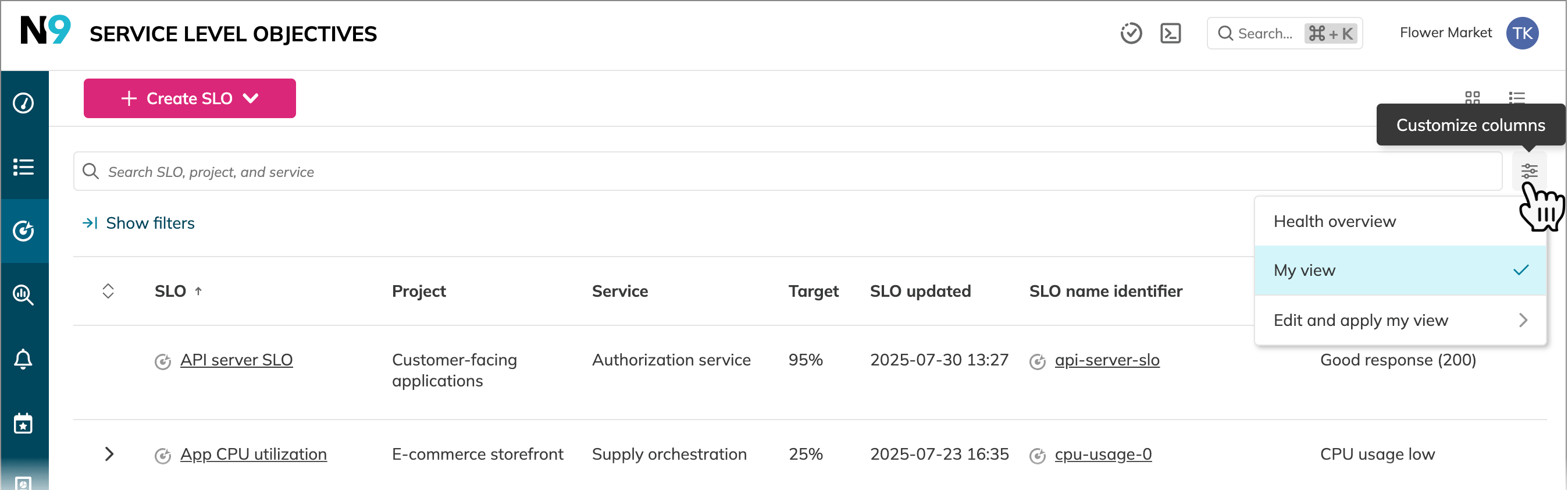
The column customization menu opens. Click Edit and apply my view and select your preferred columns. Your customizations are saved to your profile and remain private unless you explicitly share the view by link.
Change history Enterprise
The Change history feature is available to all users with resource access in Nobl9 Enterprise Edition.
A comprehensive changelog is available under the Change history tab on SLO, project, and service details. It tracks:
- Total number of changes
- Change details
- Timestamp
- User who made the change
- Tool used to implement the change
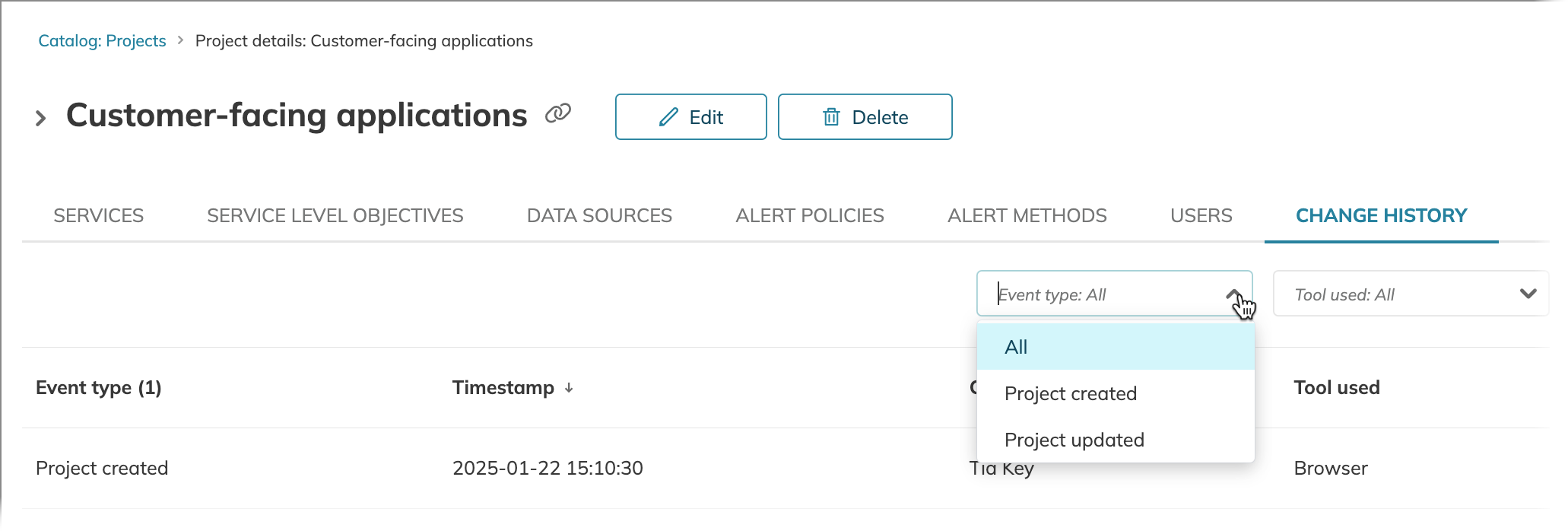
Tools
The list of tools used to implement every modification is as follows (not all tools are applicable to SLOs):
| Tool used | Description |
|---|---|
| Agent | N/A |
| sloctl | Changes applied using sloctl |
| Browser | Changes made through the Nobl9 Web interface |
| Terraform | Changes applied using the Nobl9 Terraform Provider |
| System | Changes performed by internal system processes |
| SCIM | N/A |
| SDK | Changes made using the Nobl9 SDK for Go |

